Step by Step: Installing Eternum on Android
This guide helps you with installing the uncompressed version of Eternum on your Android device. The uncompressed version is several gigabytes large, has better image quality, but is more complicated to install (hence this guide). The compressed version is only two gigabytes large, has worse image quality, but is easier to install.
First of all, this is how everything looks on my device! Your device might look different but the gist should be the same.
Table of contents
1. Downloading the game
2. Installing ZArchiver
3. Securing your old save files
4. Unpacking the zip file
5a. Installing the game (first time)
5b. Updating the game
6. Carrying your saves over
1. Dowloading the game
Click the download button on the game page.
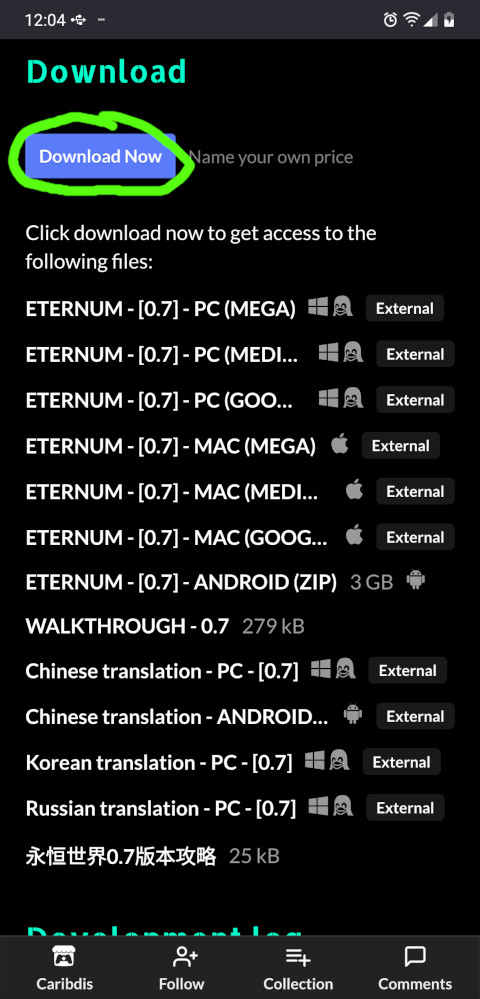
Eternum is a great game you should support financially, but if you're just trying it or or are supporting the dev on other platforms you can just skip straight to the downloads.
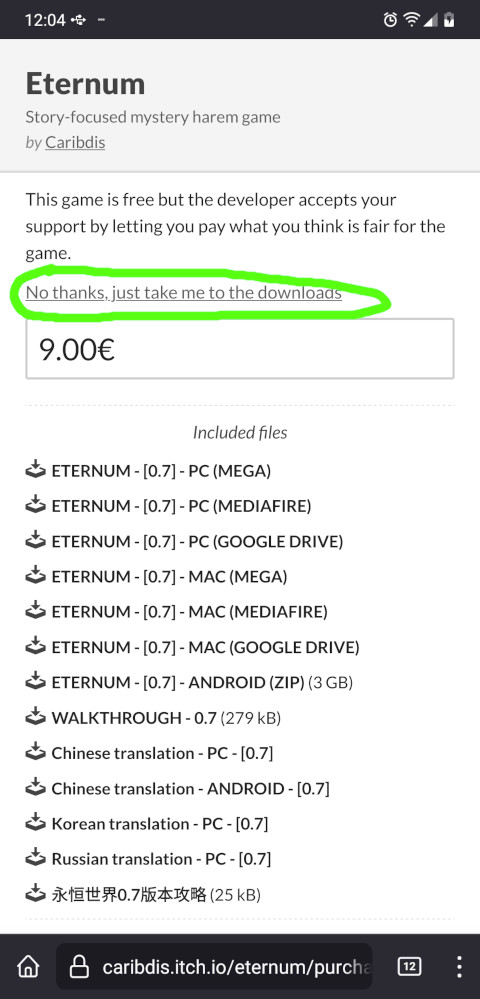
Scroll down
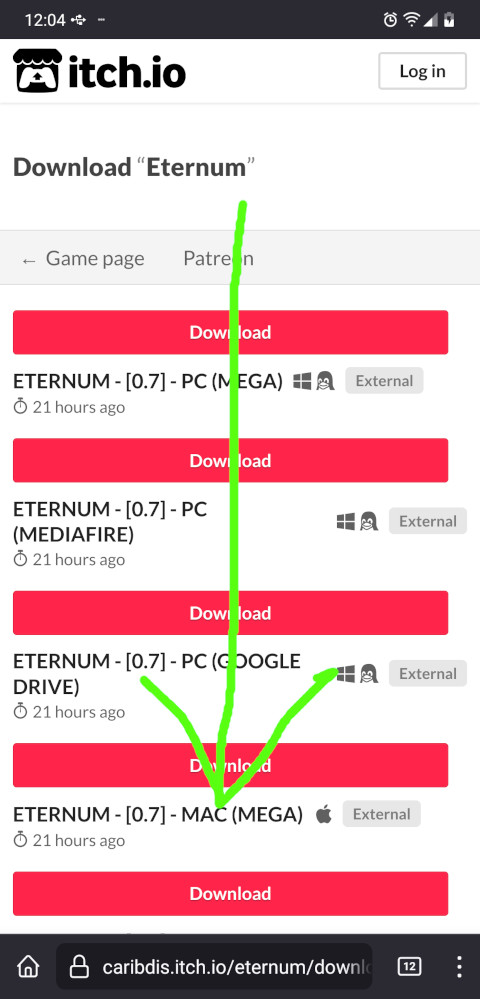
Download the Android version. If there's multiple versions, this guide shows you how to install the uncompressed version.
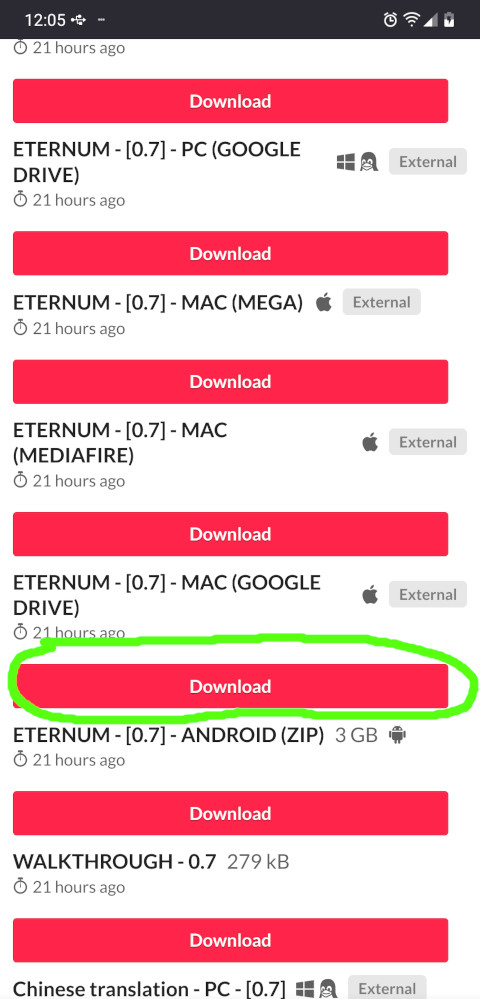
Confirm that you really want to download this file
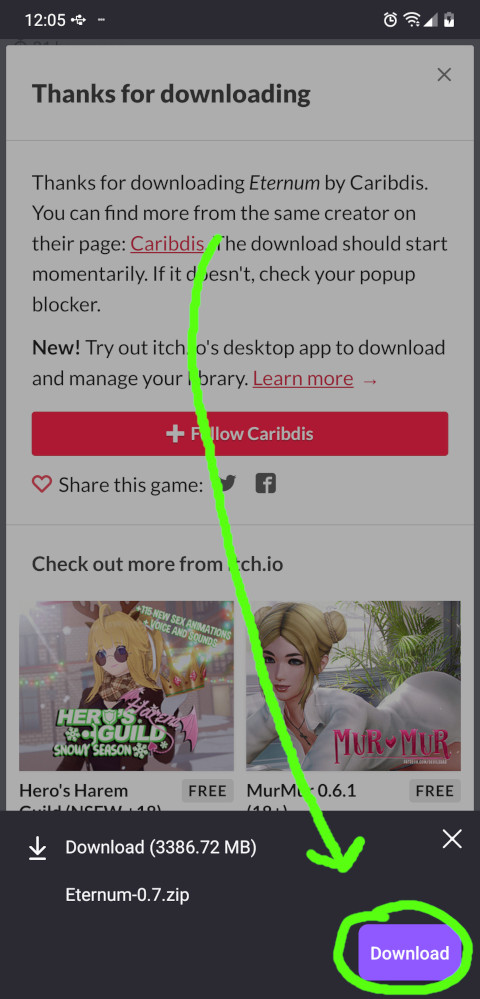
After the download process is complete, find the file in your download folder. I'll now show you how to navigate to the downloads folder and I then expect you to know how to do it for rest of the tutorial!
Open your file explorer/manager app
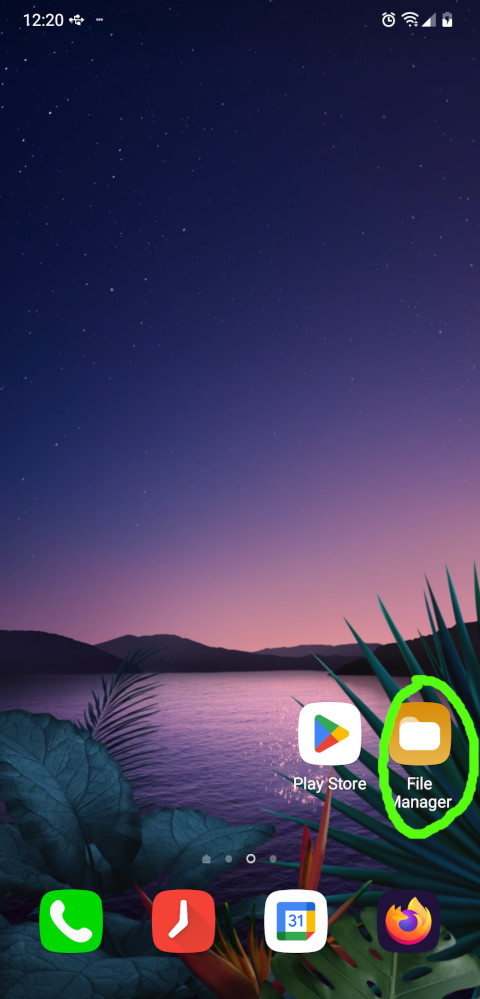
Make sure you start off in the root directory of your device! This is how it should approximately look like; open the download folder.
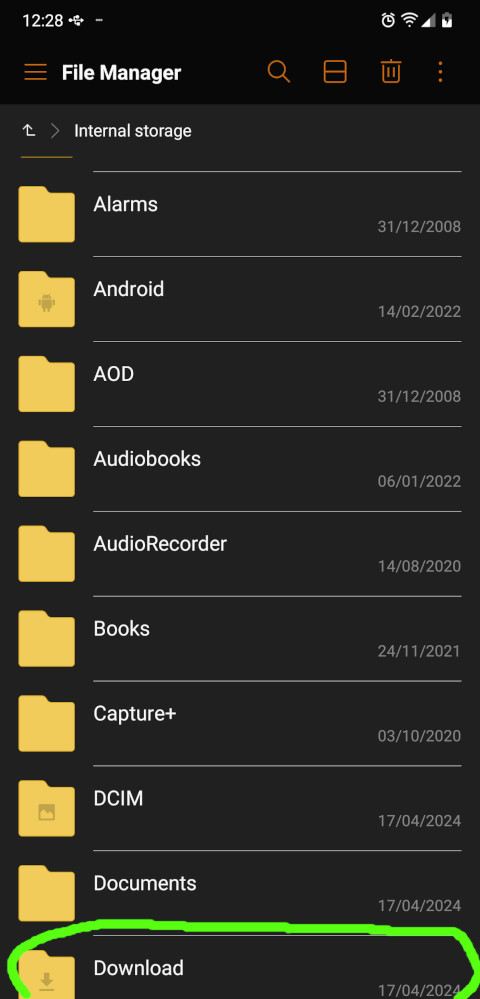
There's the file you downloaded. Check whether the file size is plausible, it's around 6.3 GB for version 0.8. If you have way less, your download is corrupted! See the troubleshooting section below. I doesn't have to exactly match since there are different ways to calculate the size of a file. 6.0 GB would prbly be fine too for example.
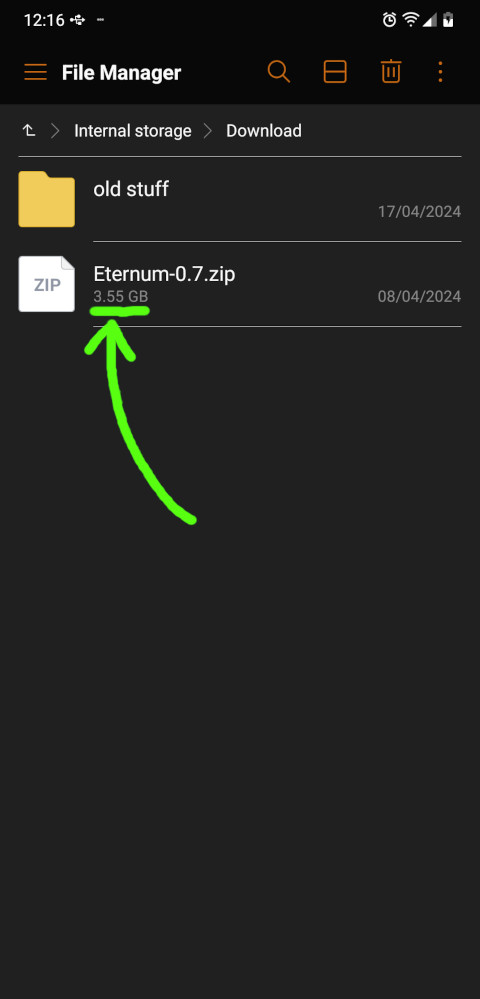
Troubleshooting
If your download fails midway or won't start at all, try again with a different browser. If your file is smaller than it should be, your download is corrupted/incomplete. Delete the file and also try again with a different browser.
If Mediafire and MEGA aren't working and there are no other alternatives: Download the MEGA app, make a free account, and download the game through the app. Though heads up: sometimes you can only download 5GB per 6 hour time period, so you need to download the first 5GB until the download pauses itself, wait a couple of hours, and then continue downloading the rest.
2. Installing ZArchiver
We'll use ZArchiver to secure our old save files (if we have any) and to extract the game files from the zip file we just downloaded.
Open the Play Store:
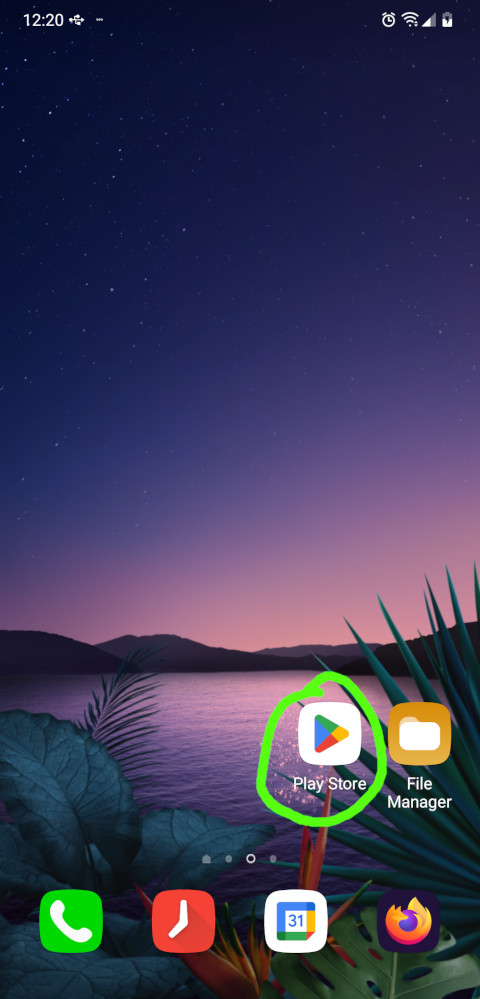
Search for the app "ZArchiver".
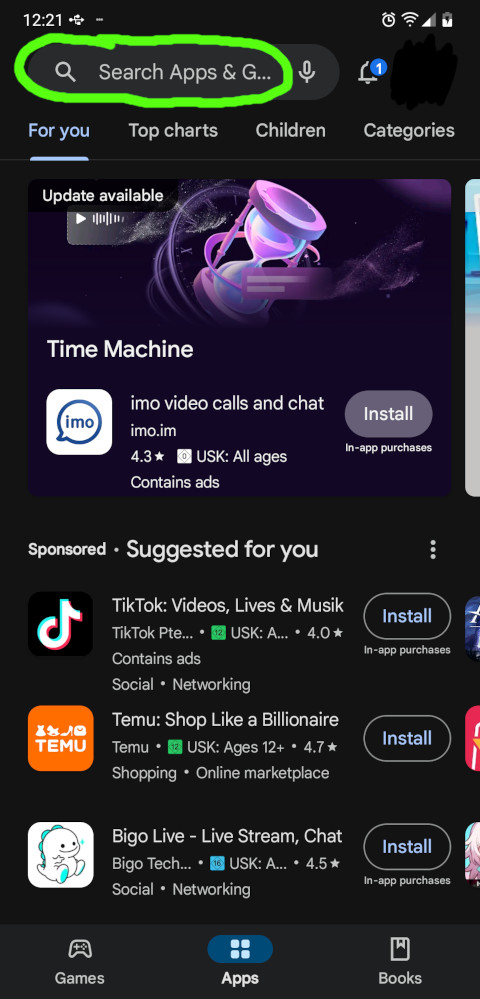
Install ZArchiver.
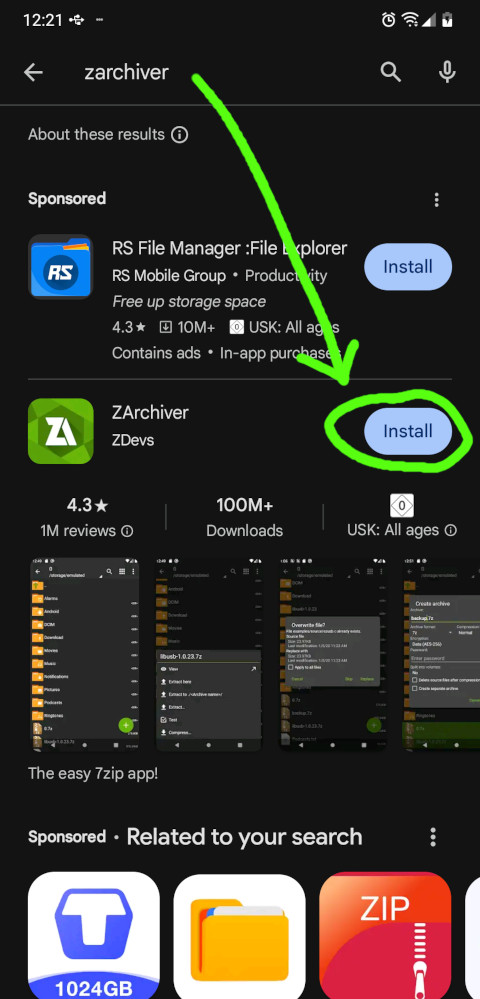
Open the app.
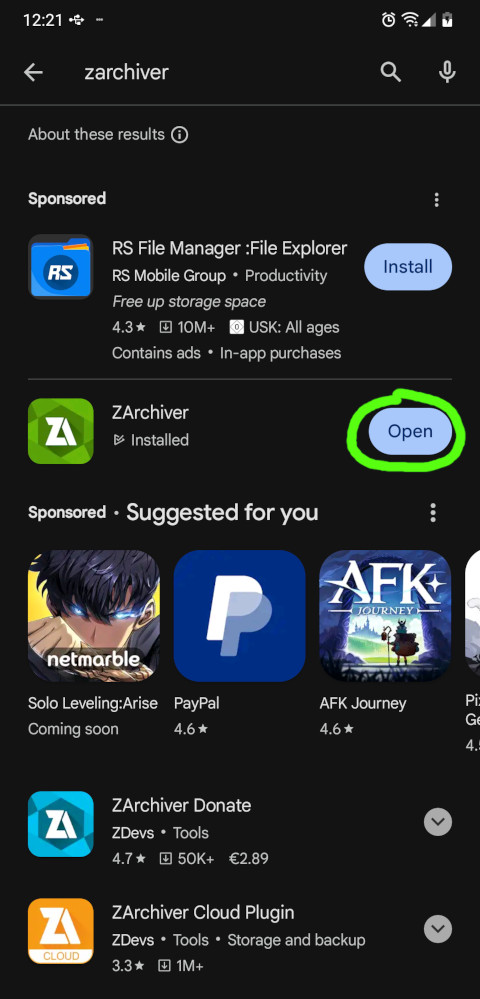
You need to grant permission for it to access your file system.
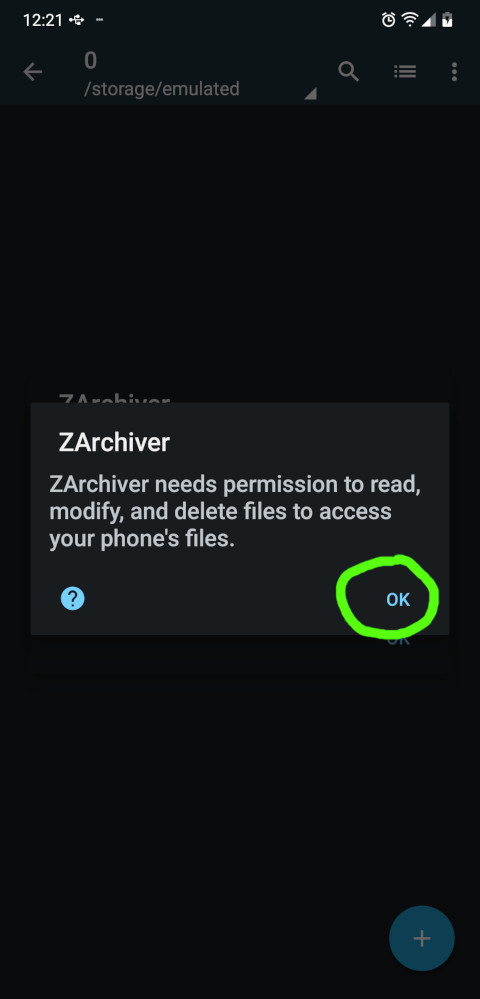
Flip the switch, then return.

Close the mini tutorial.
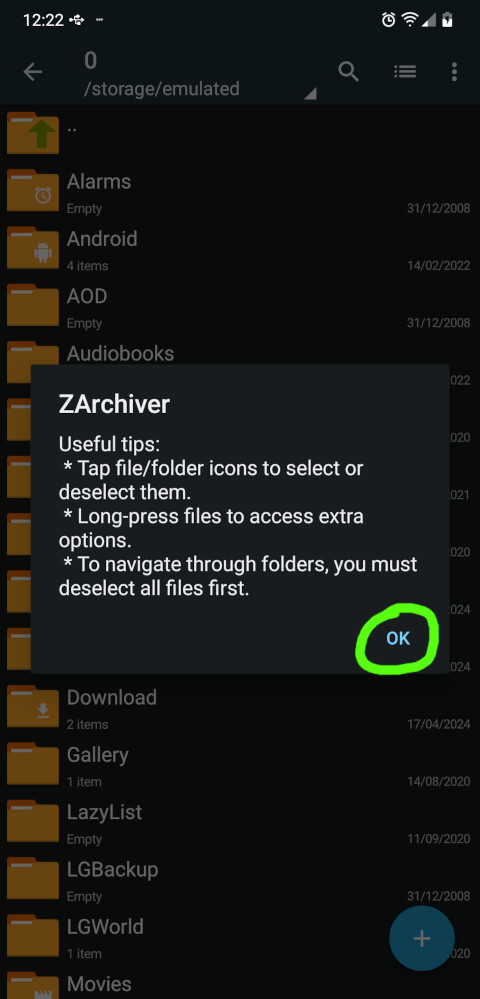
3. Securing your old save files
This step only applies if you were using a compressed version of Eternum up until now and you now want to use the uncompressed version! If this doesn't apply to you, then skip to the next section.
When switching from a compressed to a uncompressed version, it's a good idea to make a backup of your saves in case something goes wrong.
In ZArchiver, go to the Android directory
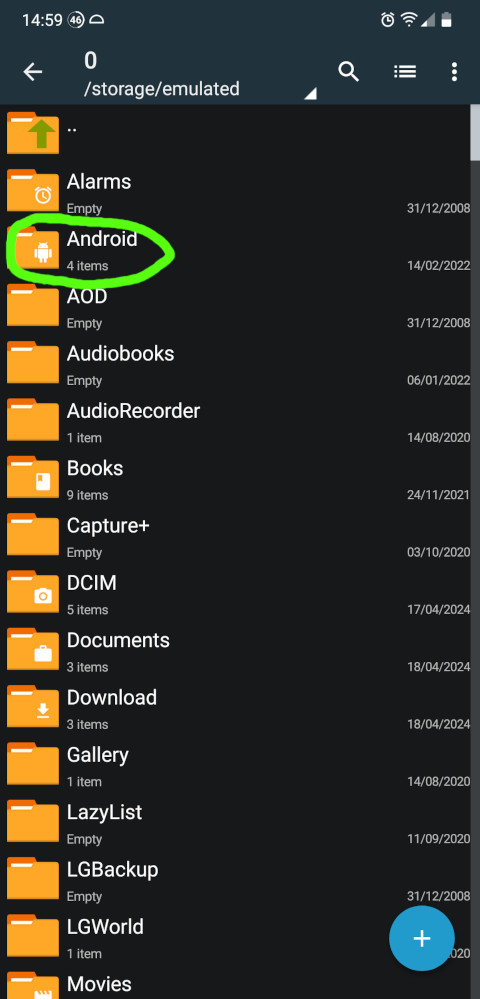
Then go into "data"
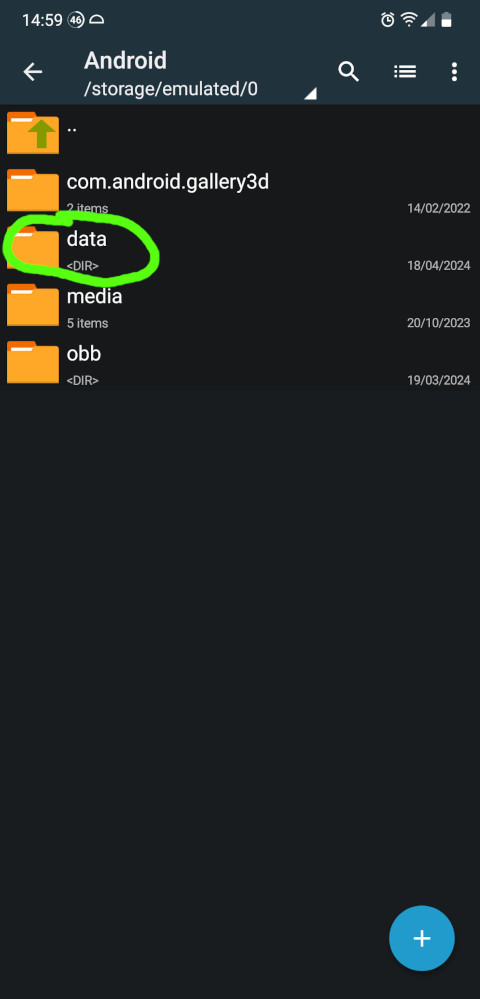
Now, Android/data is a very special directory in Android and that's why ZArchiver needs special permissions to access it. Click ok...
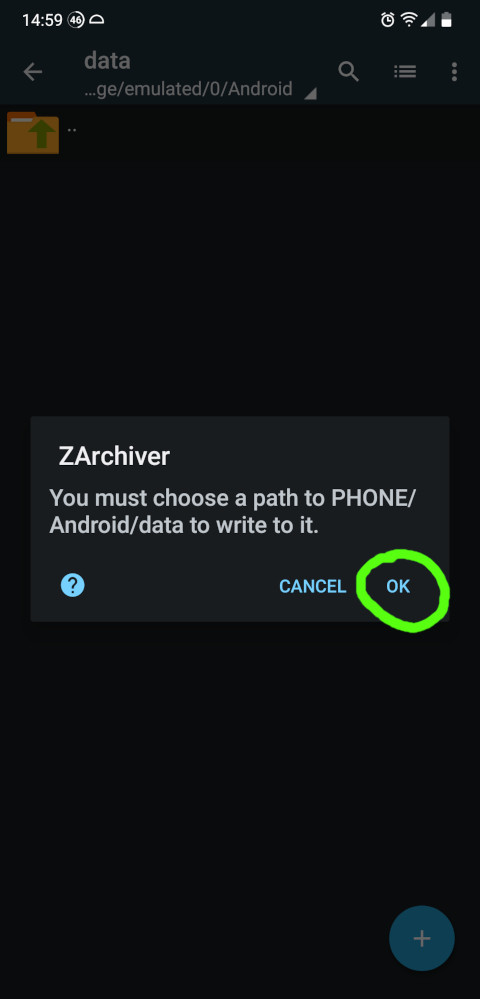
Nothing to see here, just click the button at the bottom...

Allow...
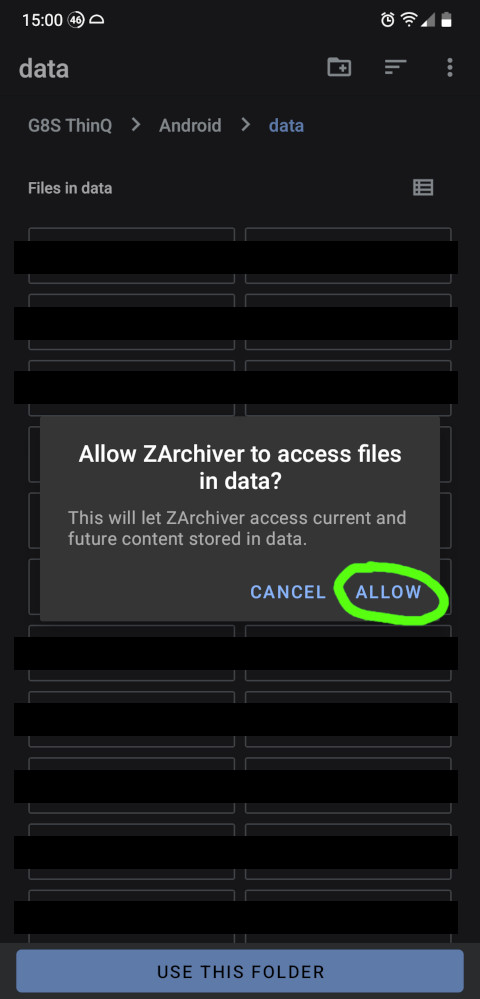
Now find the folder for Eternum in there
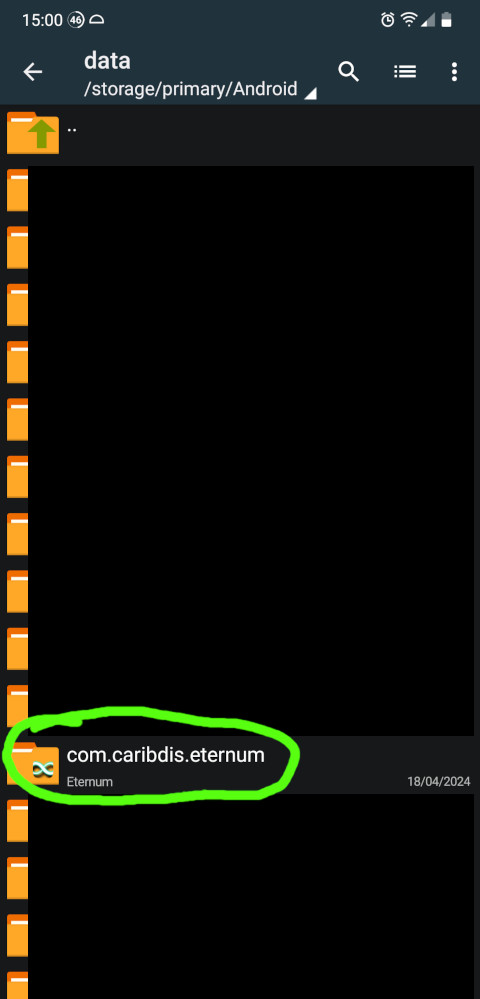
saves...
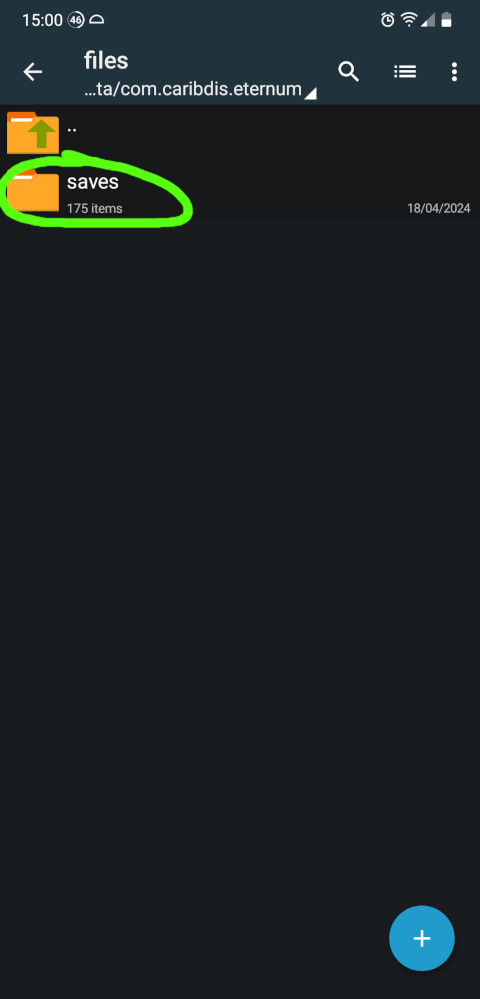
And there they are! We're going to copy all of them. You don't really need every single one but please pick at least a few, like the 10 most recent ones + the one named persistent a the very bottom. If you just copy a single save you 1.: lose all the lewds you unlocked in the gallery because you didn't carry over the persistent file and 2.: if the one save ends up not loading properly, you've lost everything and all of this was pointless.
Also keep in mind that if you carry over let's say a save named 36-2-LT1.save, that save is always going to be on page 36 of the loading screen!! You can rename it to a lower number than 36 to place it on another page though. Just make sure you don't have duplicate names and the second number shouldn't be higher than 4 (or 6, if you have a big screen).
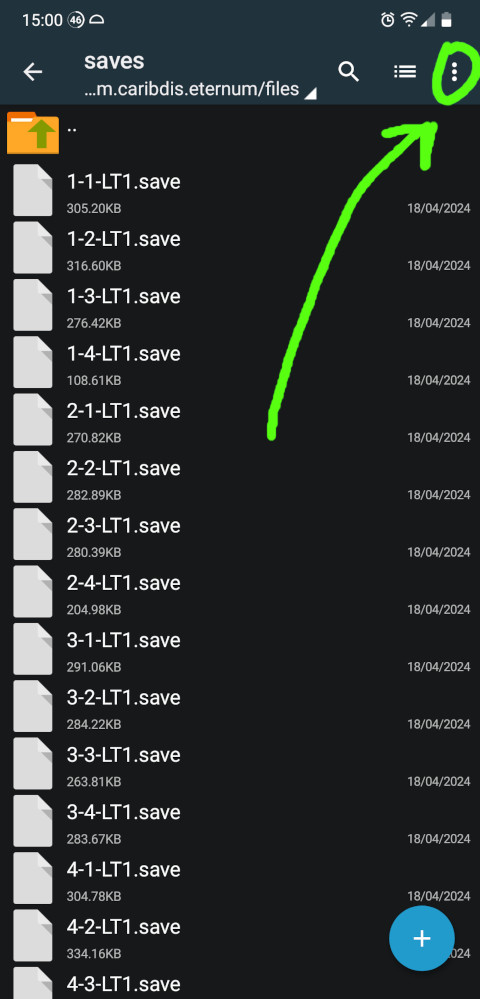
Multi-select...

I'm not manually selecting 175 files...
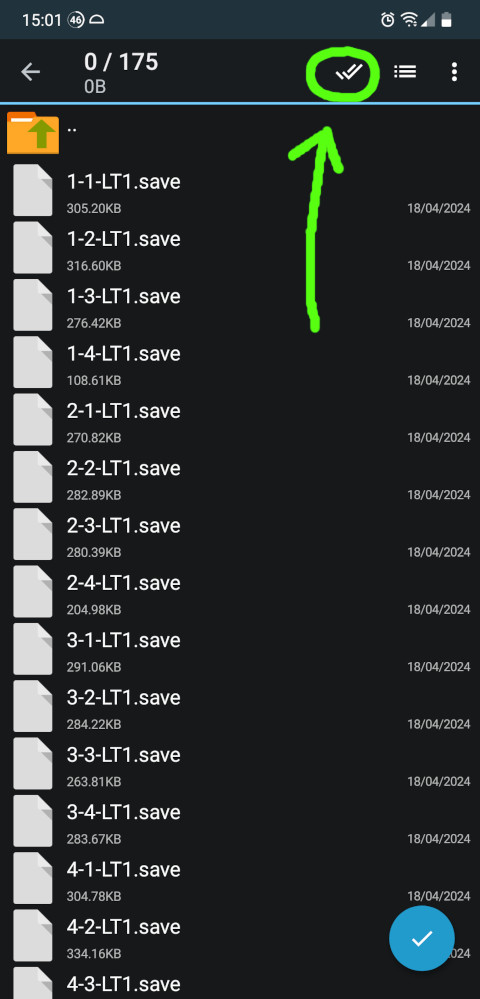
Select all...
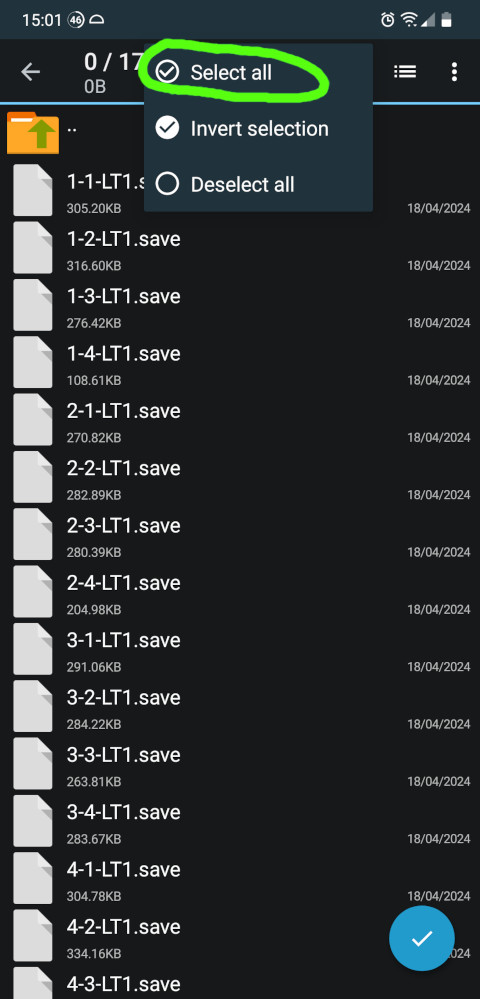
Confirm selection...
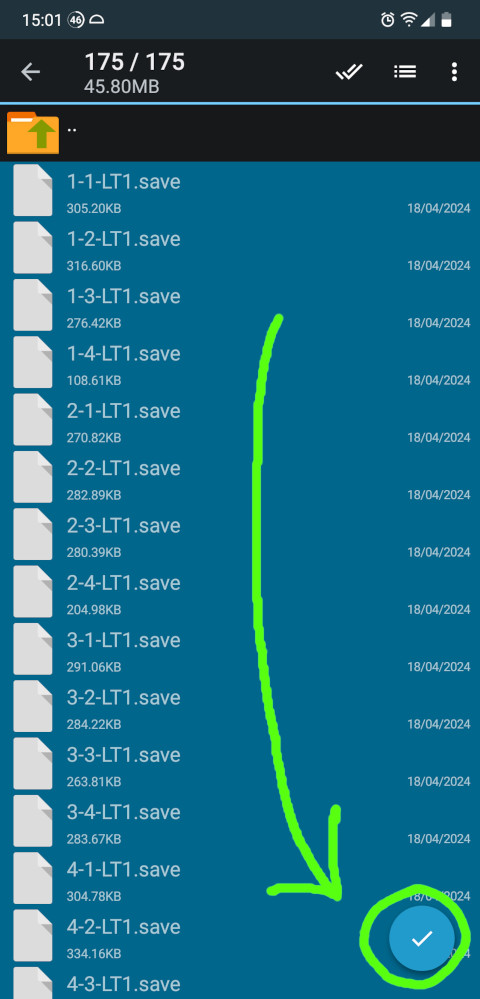
Now that they're all selected we can copy them...
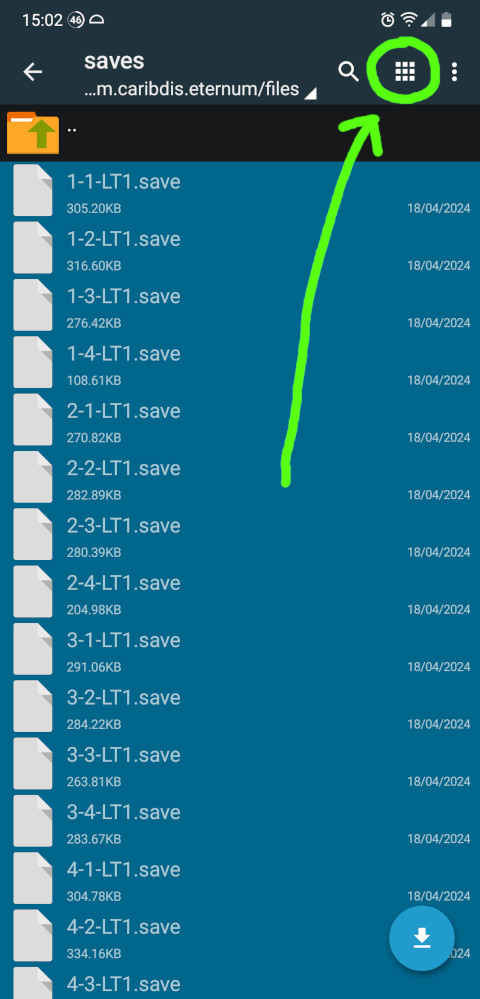
Copy...
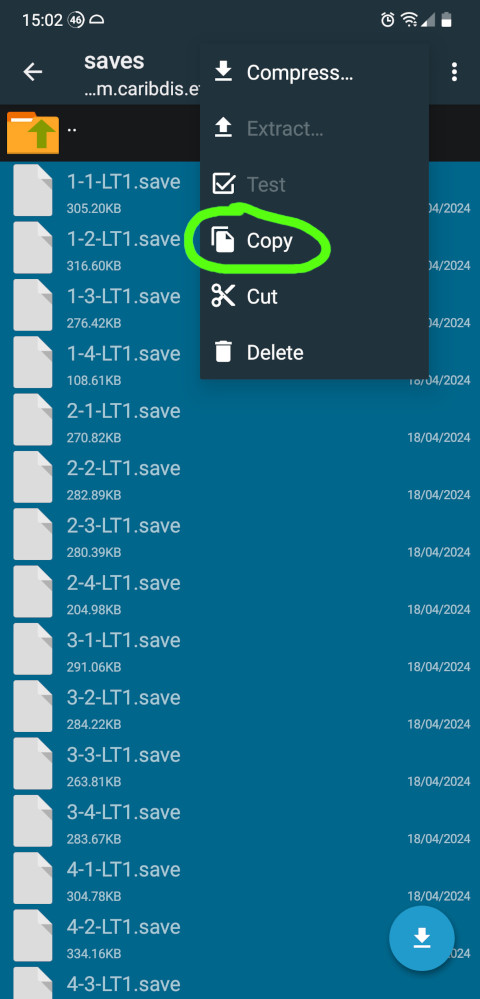
Ok, we're in copy mode now. You can now navigate to a folder of your choosing to secure your files there! Click the topmost option to navigate back out of a directory you're in. To get back to the root folder, you need to do this 5 times.
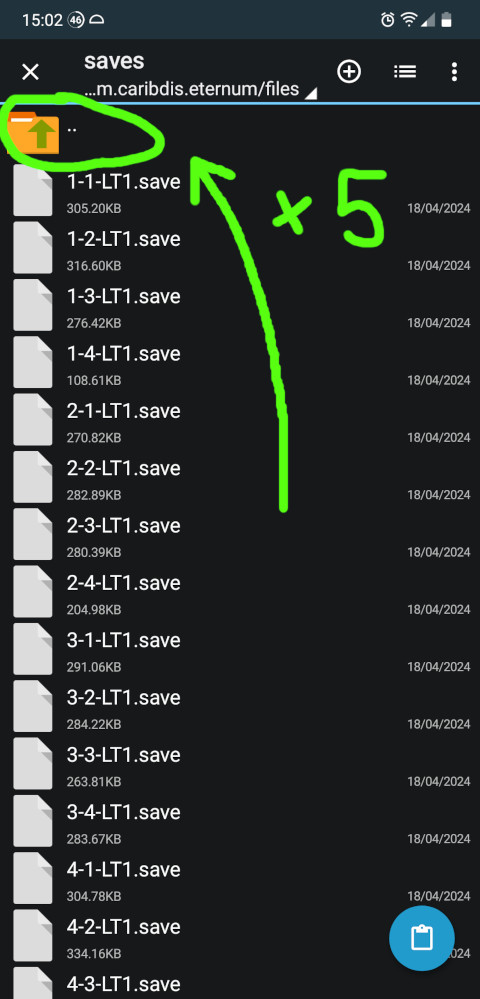
I've navigated into this empty folder here and I'm now new creating a new folder to store my saves in.
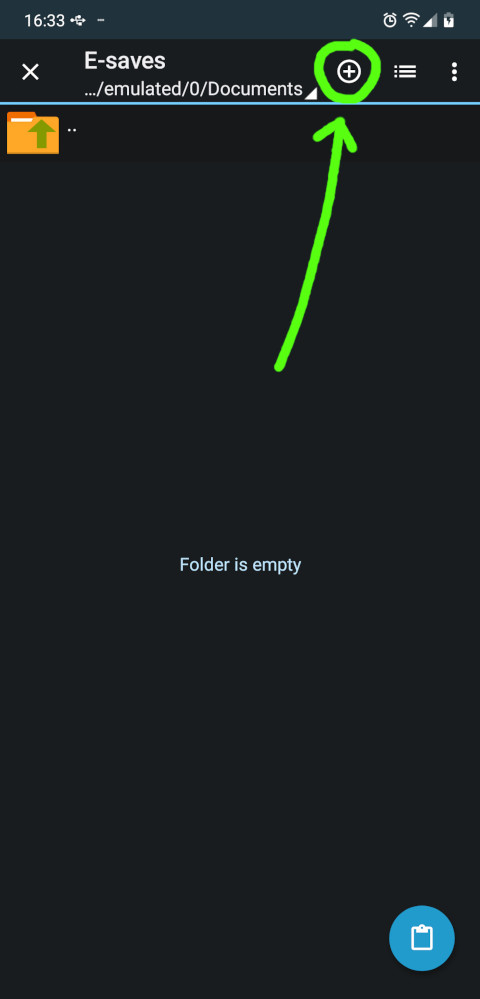
New folder, give it a name...

Now we're in the new folder and can put our files in here!
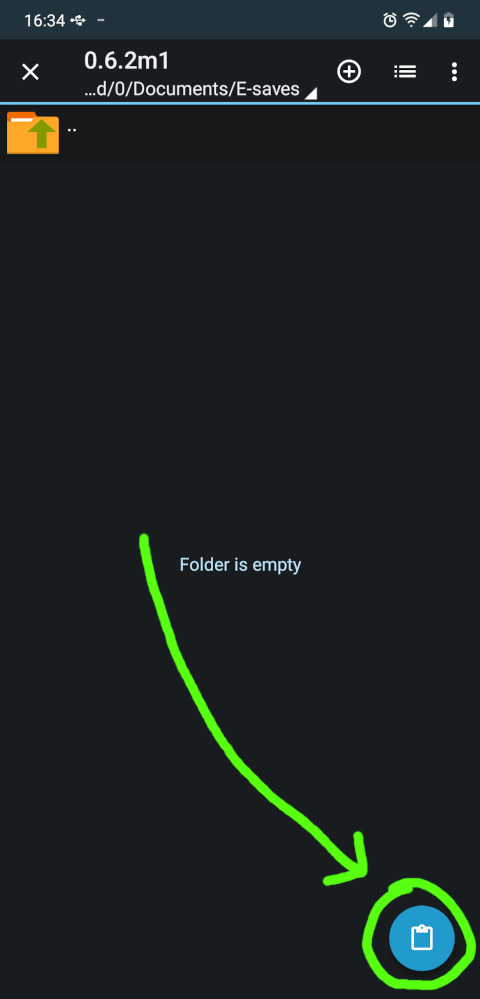
And we're done. We'll use these files later. You can now uninstall the old version of Eternum without having to worry about losing your saves!
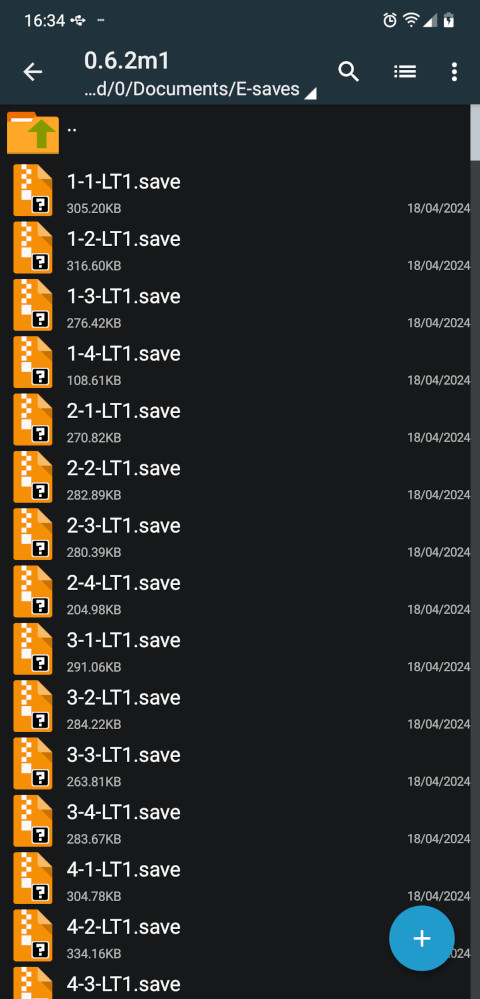
Troubleshooting
Some Android versions can be finnicky when it comes to letting you access the Android/data directory. If ZArchiver won't let you access that directory, there's probably no easy way to do so. You can try your luck and proceed without securing your saves, hoping that they will carry over automatically.
4. Unpacking the zip file
Your device might be able to unpack/extract zip files by default but I had at least one user whose zip extractor was very unreliable and it spat out incomplete files that didn't work. Use other means of extraction if you wish but I think it's best if you just do it like I'll show you now.
Open ZArchiver and navigate to our download folder
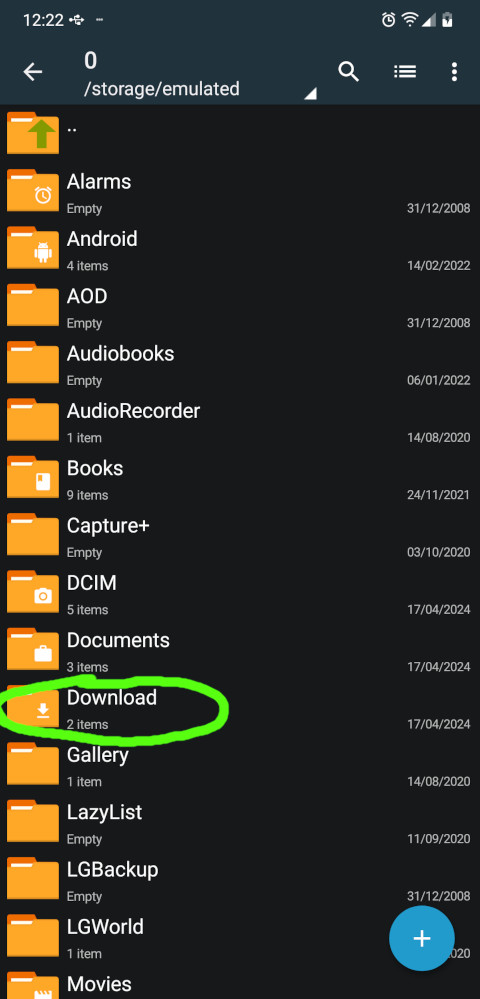
Here's your downloaded file again. Notice how the file size is different from before? As I said, there are different ways to calculate file size. Click on the file.
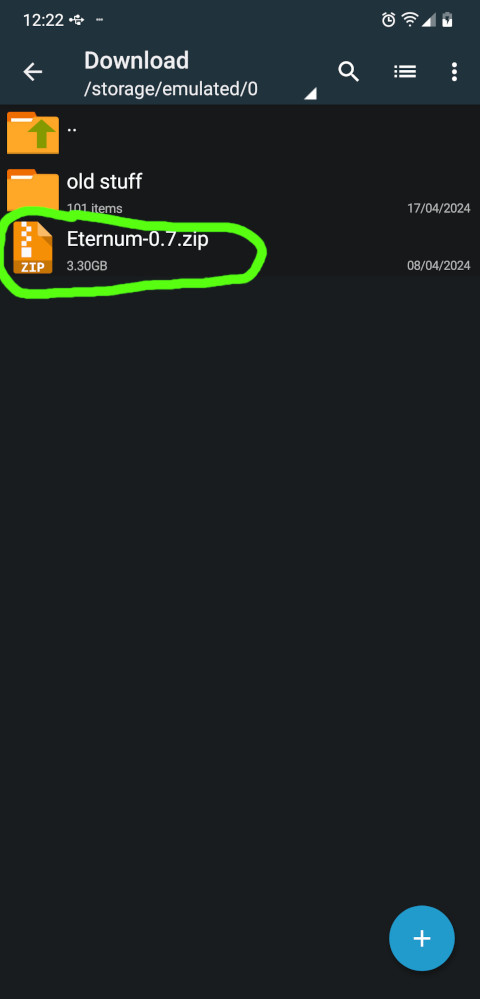
Now, select this option to begin extracting the contents of the zip file:
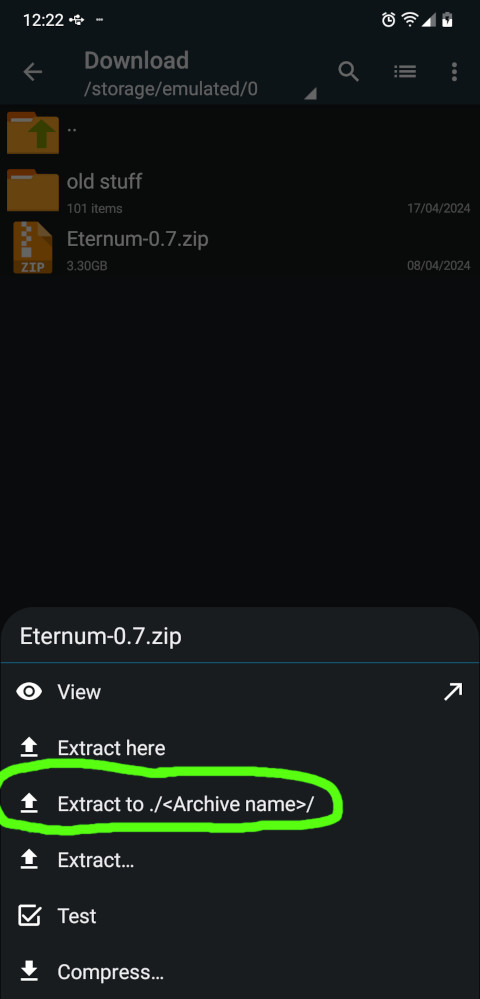
This should take a moment. Feel free to hide the screen and do something else in the meantime.
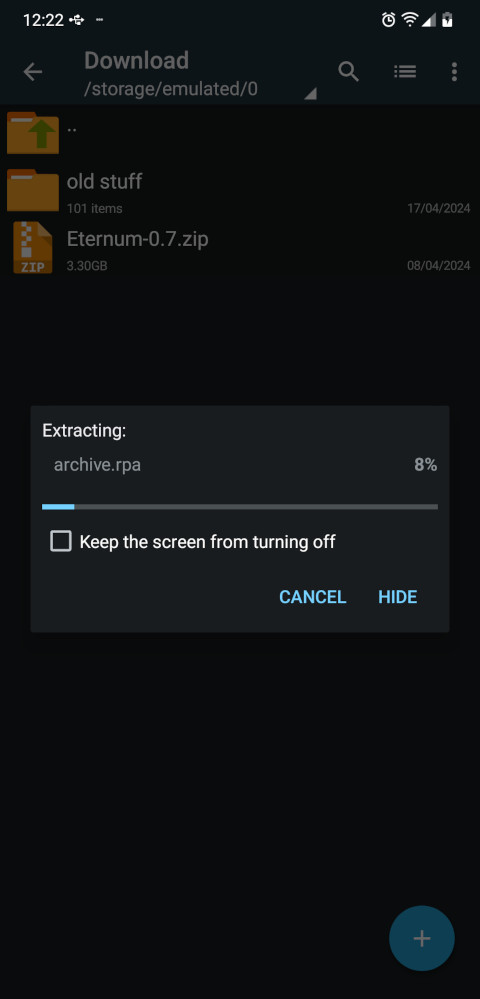
After it's done a new folder pops up in the download folder:

But ZArchiver has done its job now. Using your file manager, navigate to the downloads folder and open the folder we created just now.
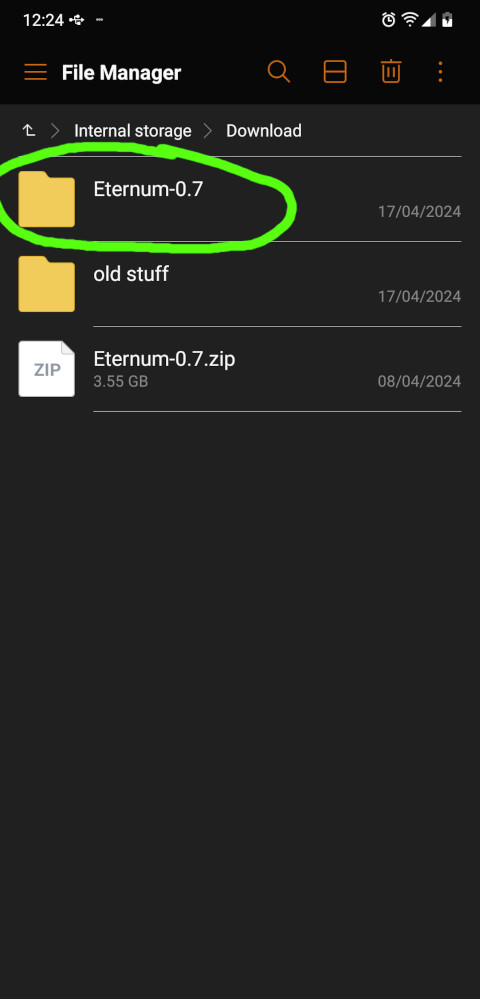
5a. Installing the game (first time)
This section only applies if you're installing the uncompressed version of Eternum the first time ("fresh"). If you already have an uncompressed version installed and want to update the version you have, read section 5b instead.
In our new folder, you will find 3 files. Click to install the .apk file on your device
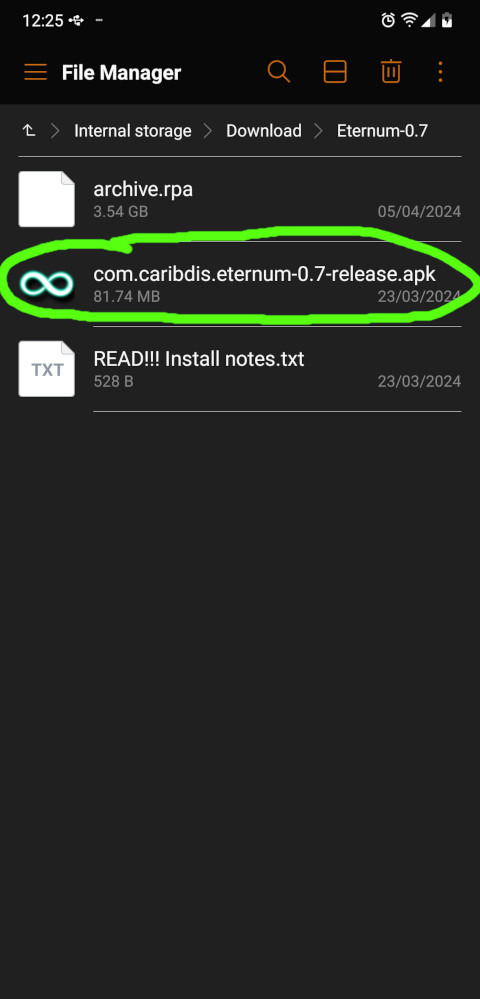
Installing apk files can be dangerous! Always make sure you can trust the source you downloaded it from. Here, we need to give our file manager permission to install apk files.
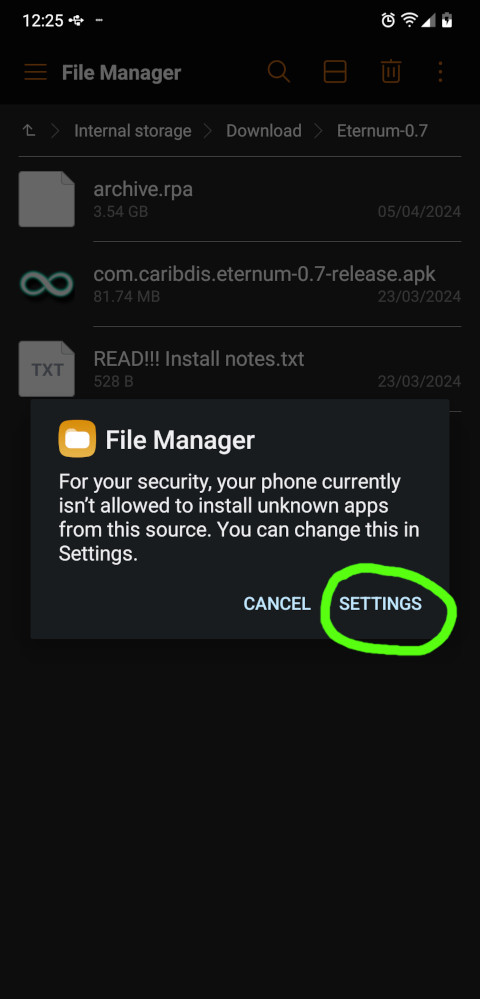
Flip the switch in the settings. Again, always make sure you can trust the source you get your apk files from!
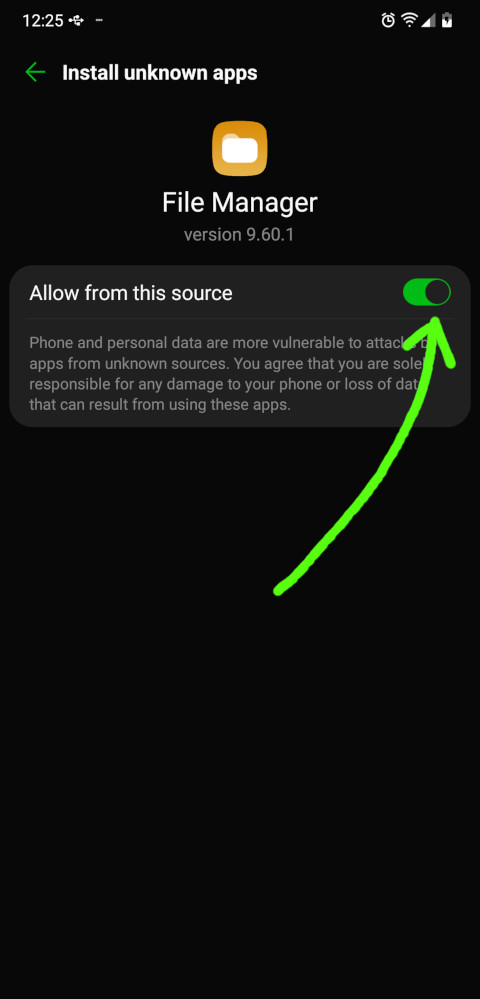
Now the installation process can begin; click install.
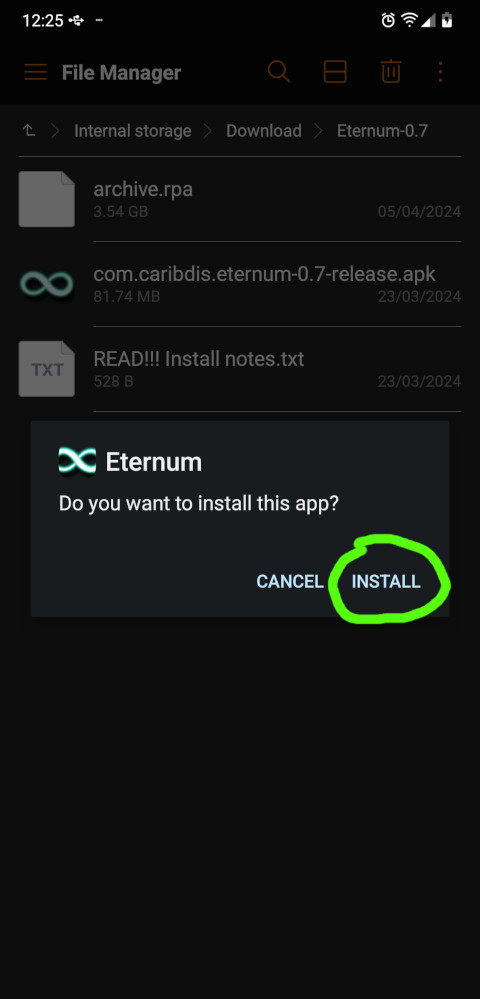
This should take just a moment. You can open the app right after.

On first startup, you need to grant the app permission to access your file system.
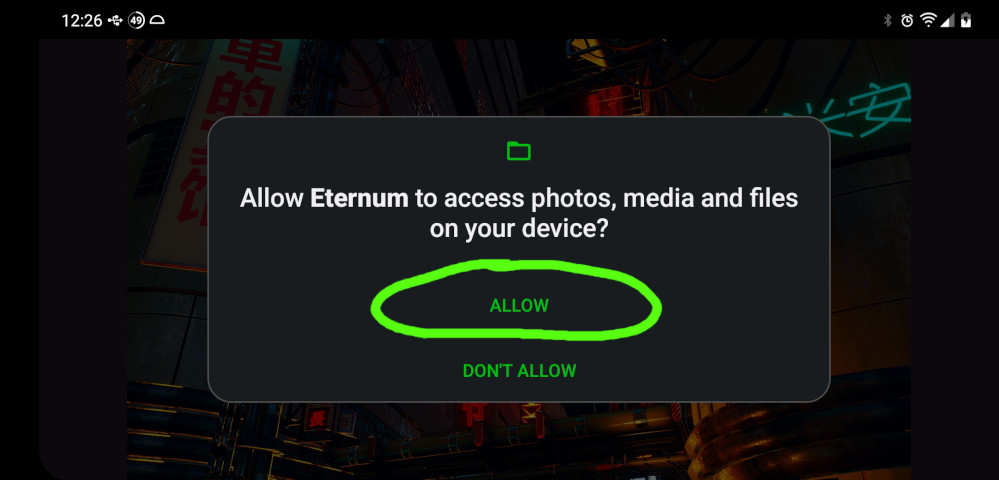
The game will now create the directories you need later. Click.

And now click anywhere to close the game again.
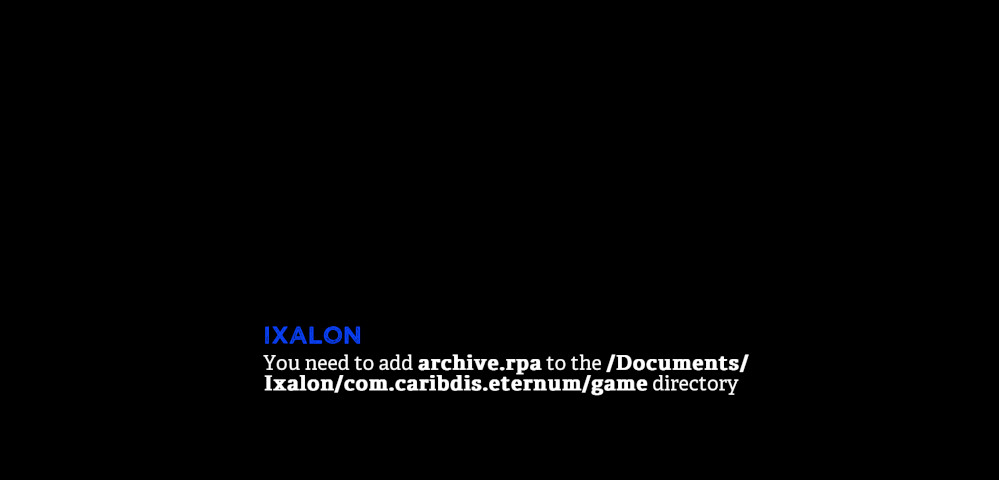
Let's follow these instructions! Find the folder we created earlier to start moving the archive.rpa file.
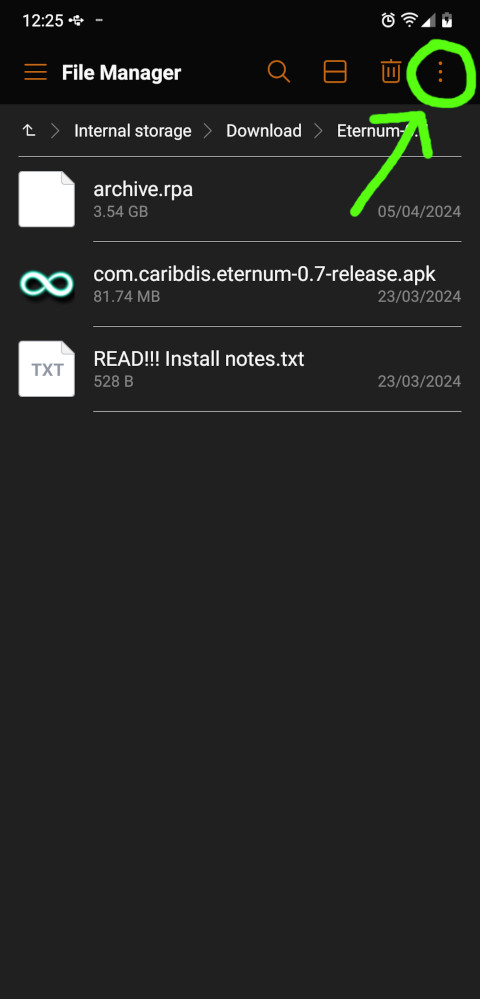
Now click move...
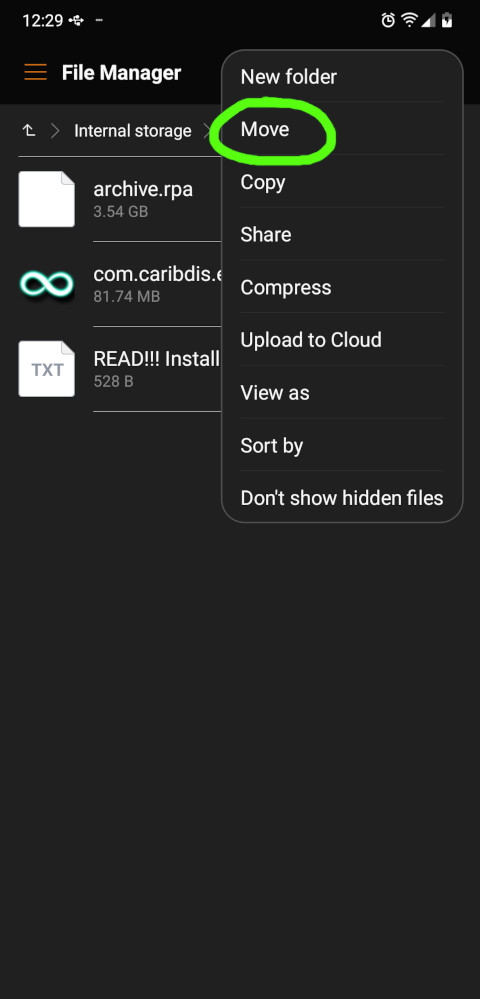
Select the archive.rpa file and then click move again...
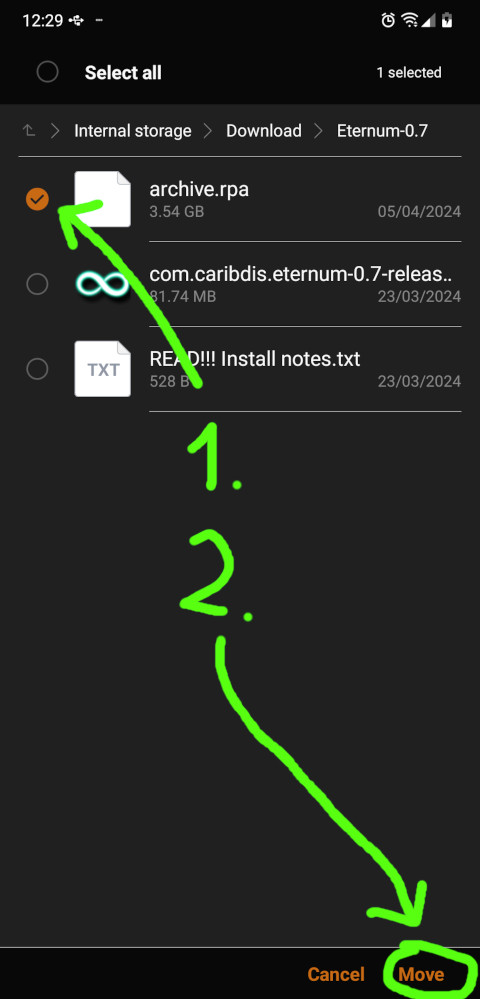
Okay, now we need to locate the game folder! Just follow the pictures: Internal storage...
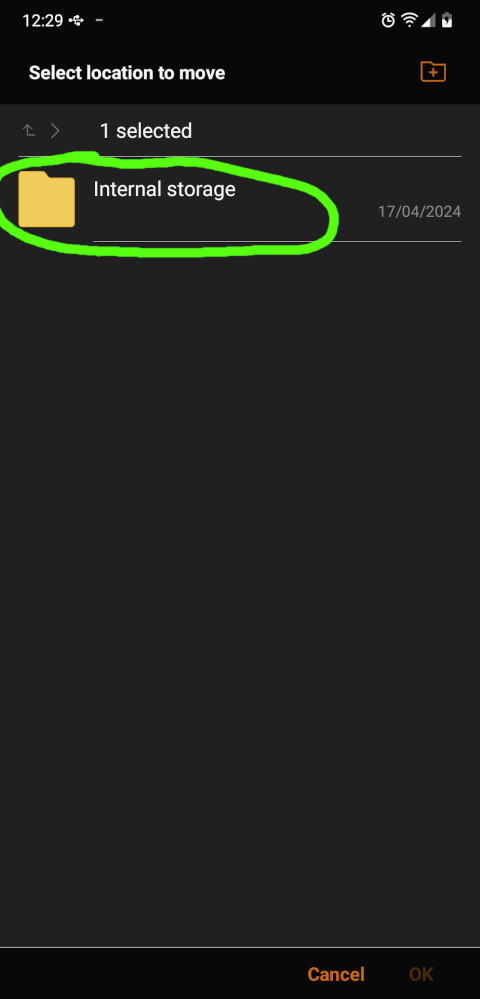
Documents...
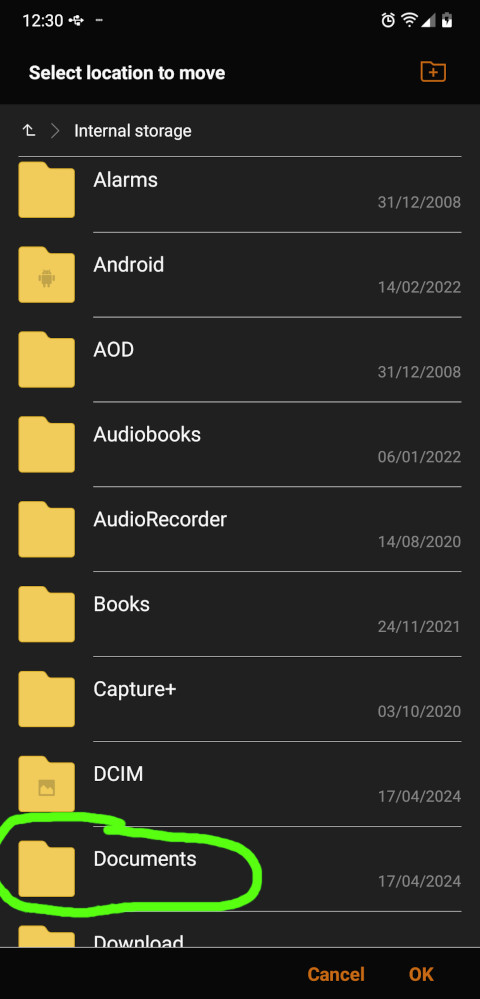
Ixalon... (This is a folder the game just created!)
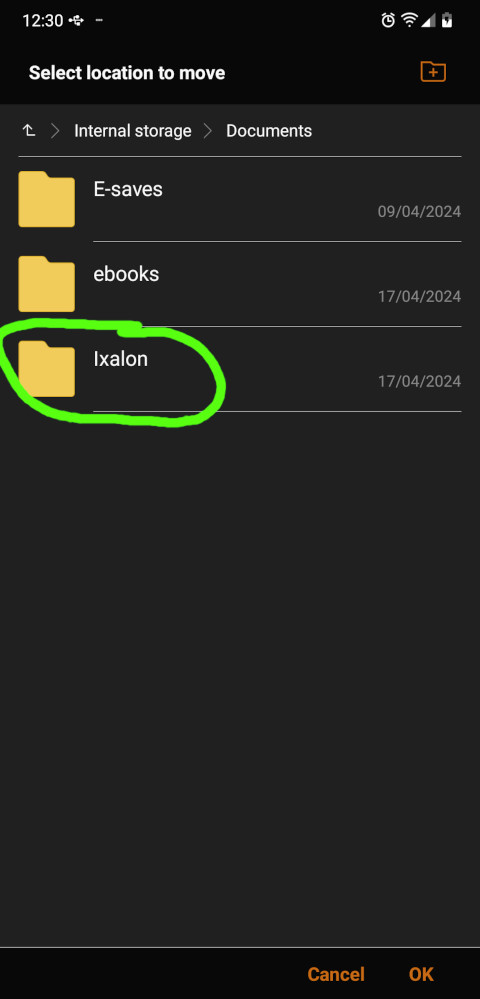
com.caribdis.eternum...
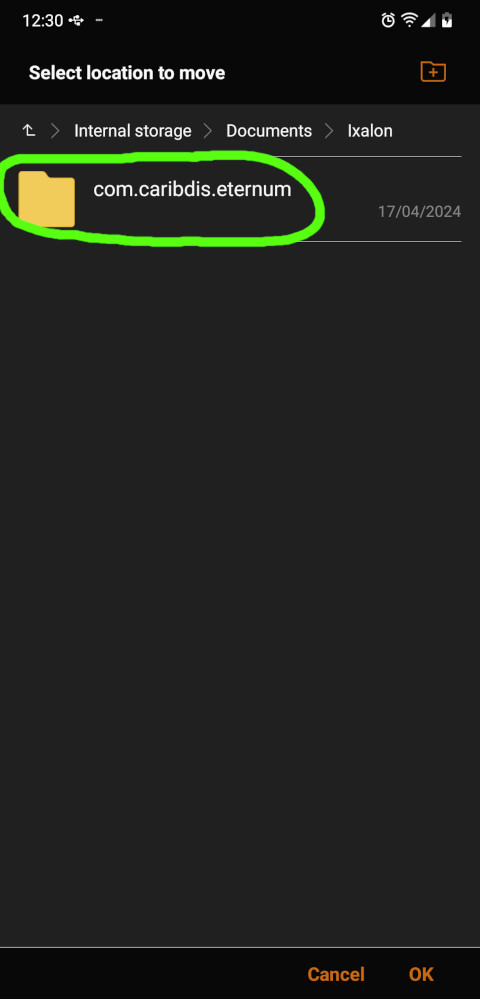
And finally game...
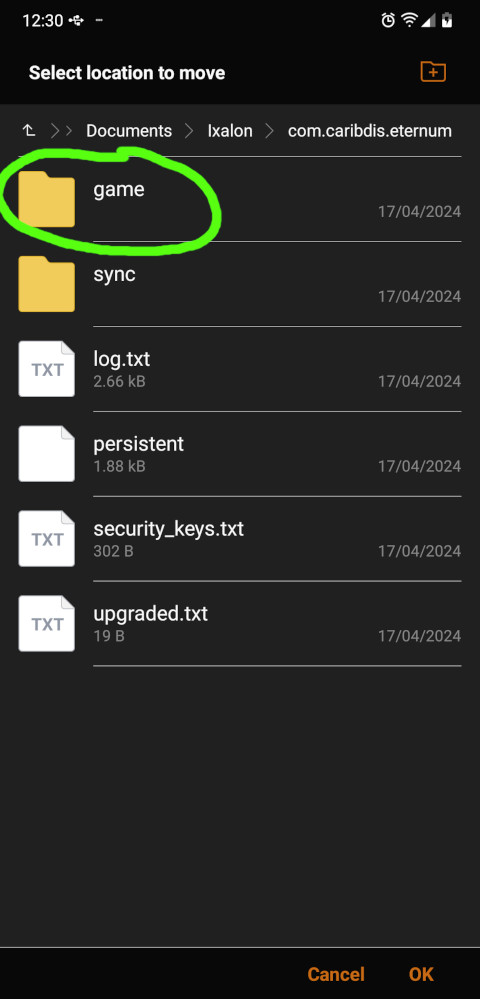
Now you drop off the file here and that's it!
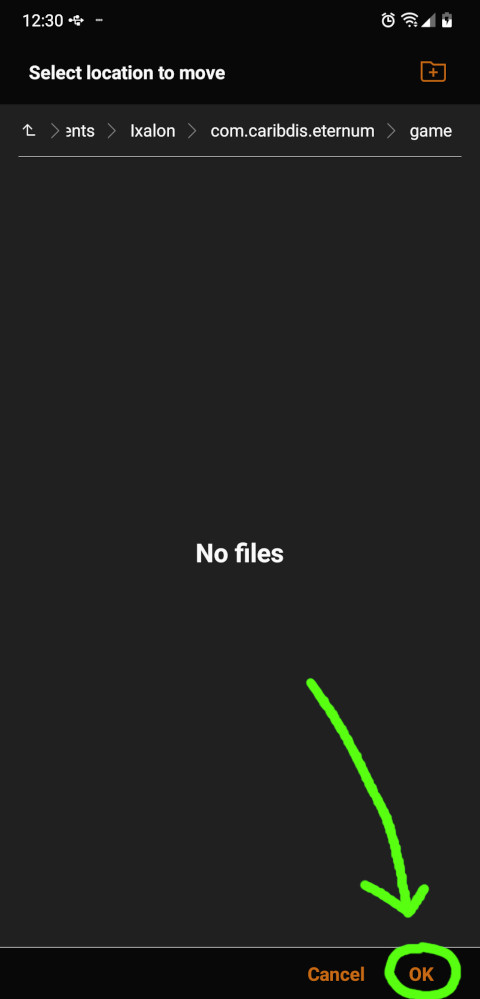
This is how it's supposed to look like:
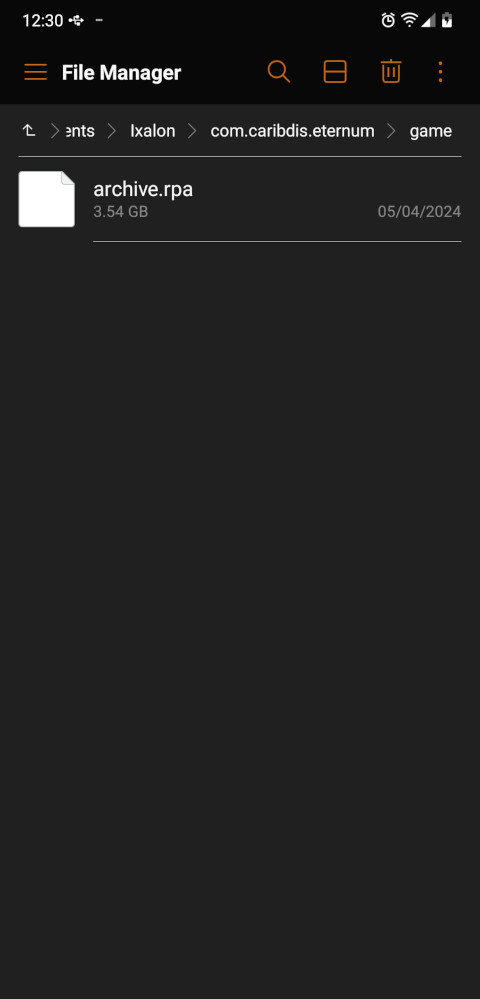
And the game should now start properly once you open it again:
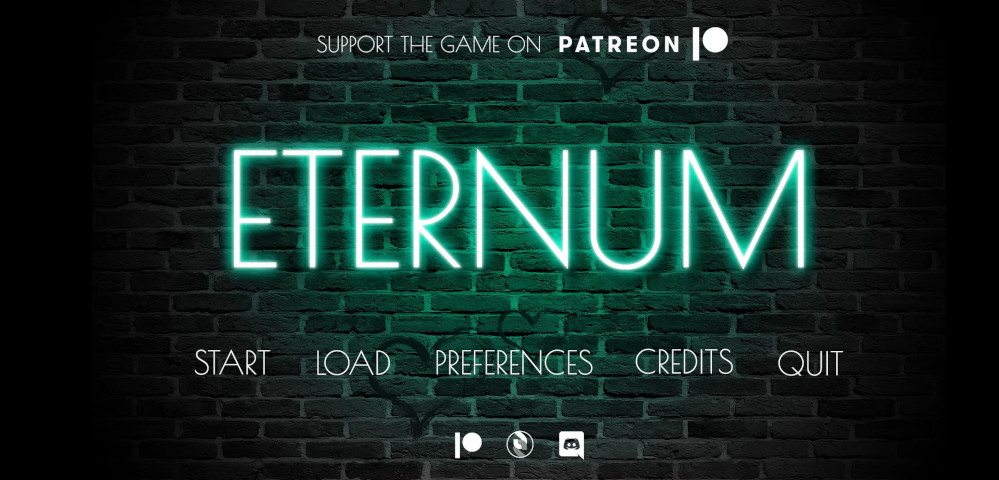
If everything works you don't need the zip file and the folder we created in the download folder anymore. You can delete them.
Known issue
Some people have reported that despite installing everything properly, their audio doesn't work (save for the intro when opening up the game) and all animations just show black screens instead. Though the game still diplays pictures and dialogue and doesn't crash on startup. If you're experiencing this too, it's probably not your fault, but a bug: Some Android devices are not able to handle the high bitrate of Eternum's audio and video. All you can do then is using another device to play, or try your luck with JoiPlay :(
5b. Updating the game
This section only applies if you already have an uncompressed version of Eternum installed and now want to upgrade it to a newer uncompressed version. If you're instead installing the game fresh, you should read section 5a instead.
Please don't get confused, this section got created at a later point in time and we're now at Eternum 0.8 instead of 0.7!
In our new folder, you will find 3 files. Click to install the .apk file on your device.

Your device will detect that you already have this app installed, so it will offer to update it for your. Do that!
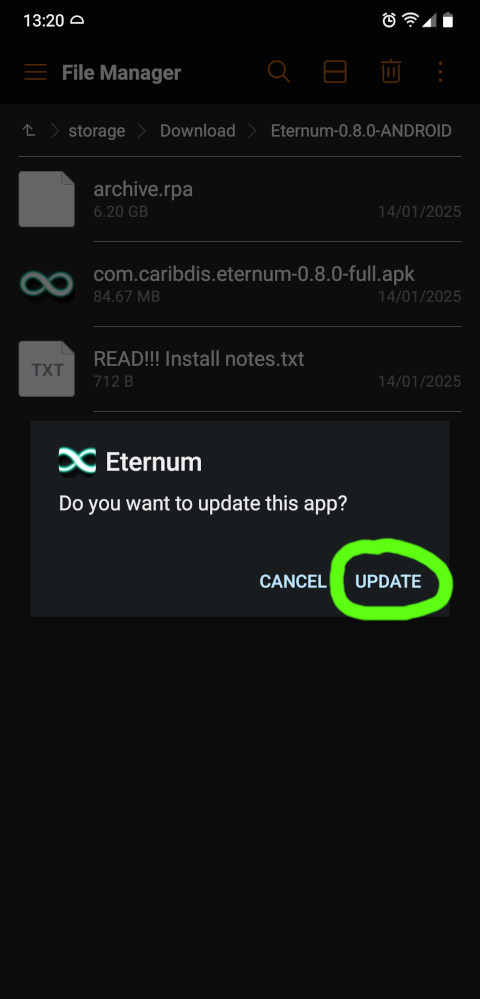
After the installation is complete don't open the app yet! We still need to do something else.
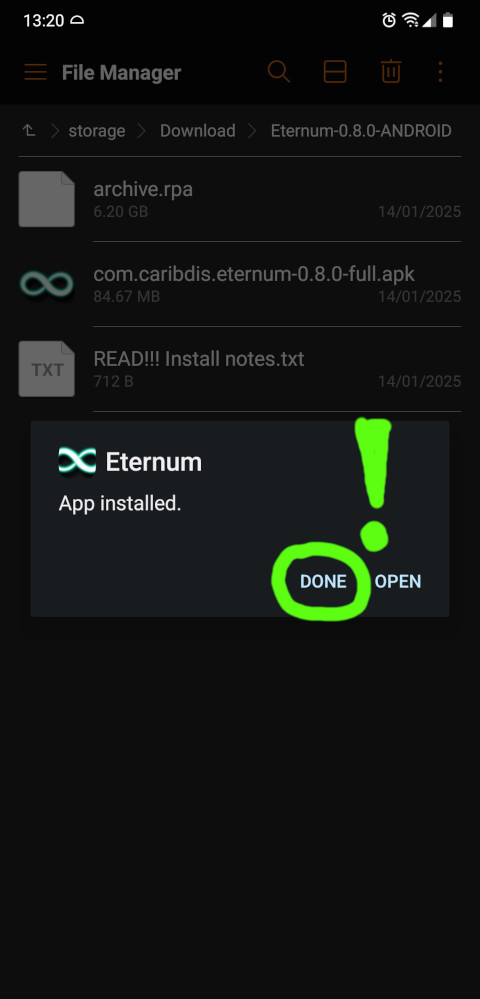
We need to move the archive.rpa file to its correct spot! Start by opening the menu.
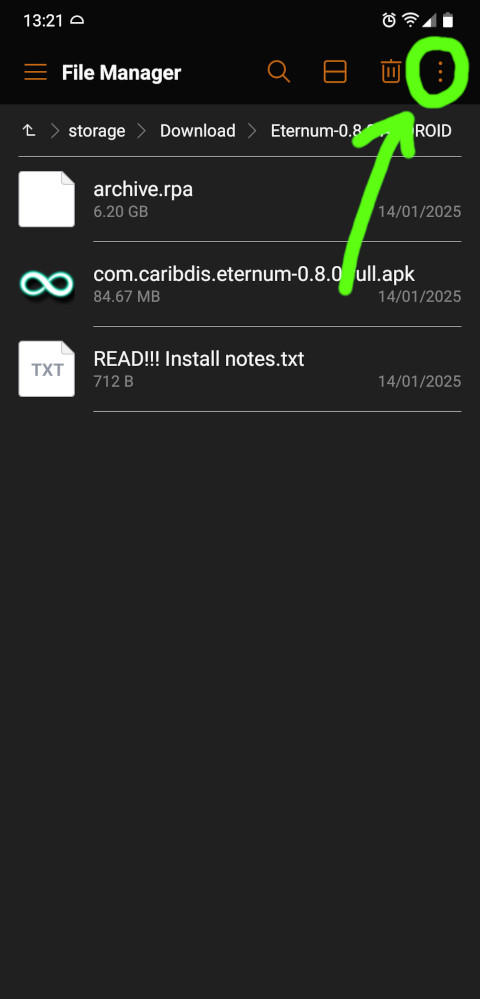
Select "move"
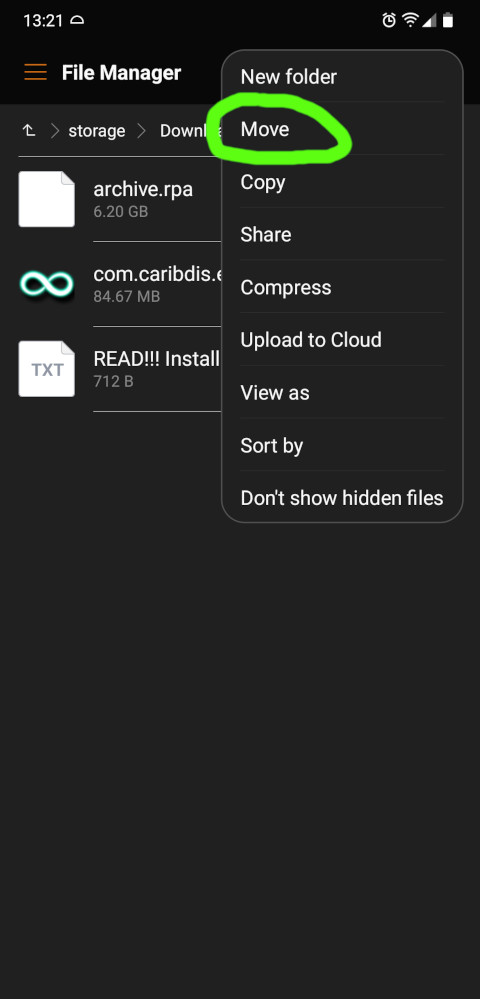
Select the archive.rpa file as the file to move and continue.
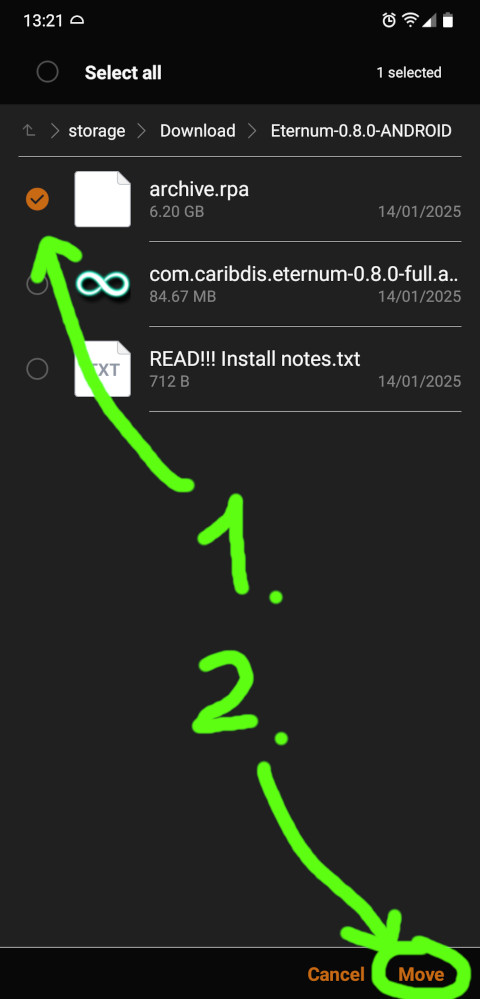
Now when selecting the destination you have to follow this directory structure: Internal storage...
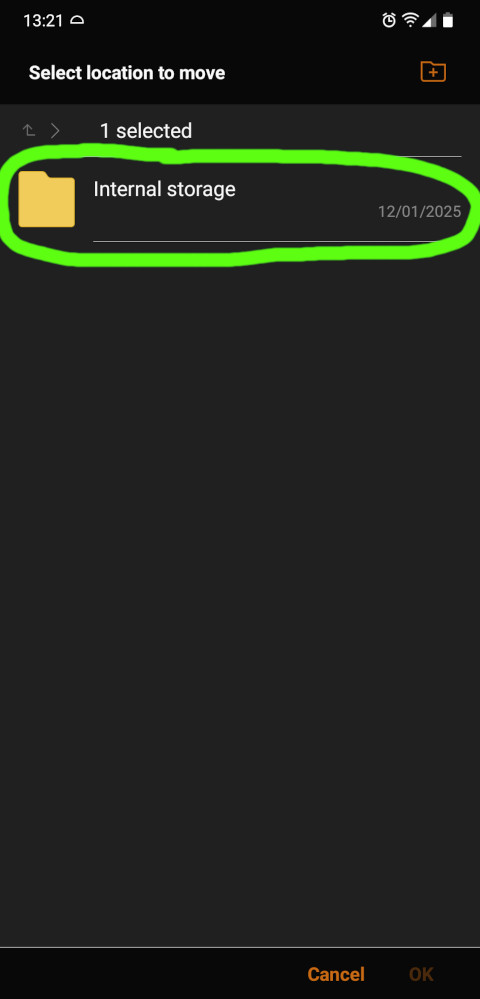
Documents...
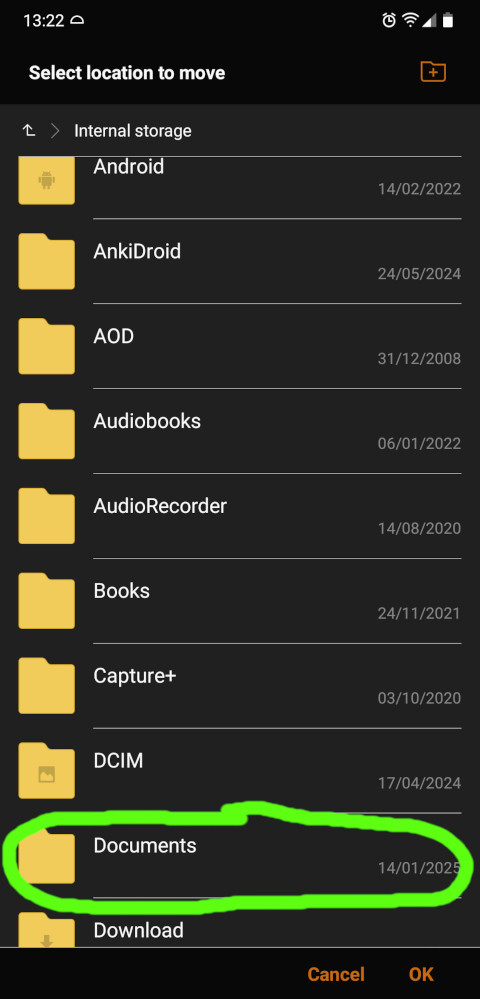
Ixalon...
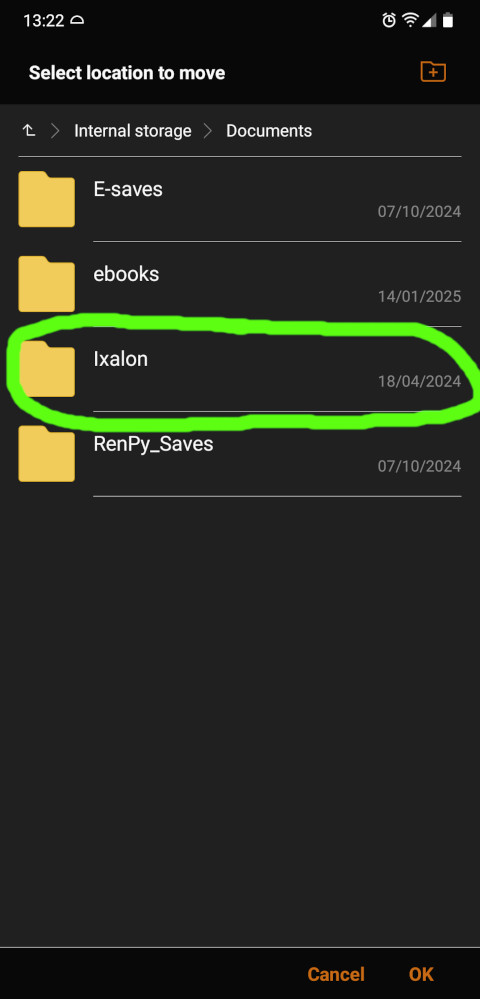
com.caribdis.eternum...
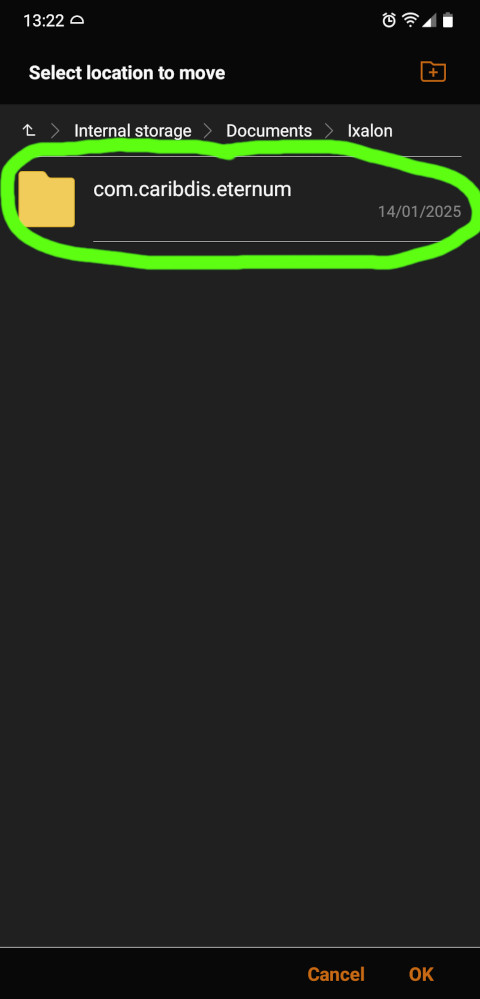
And here's the file we want to replace! Confirm to move it there...
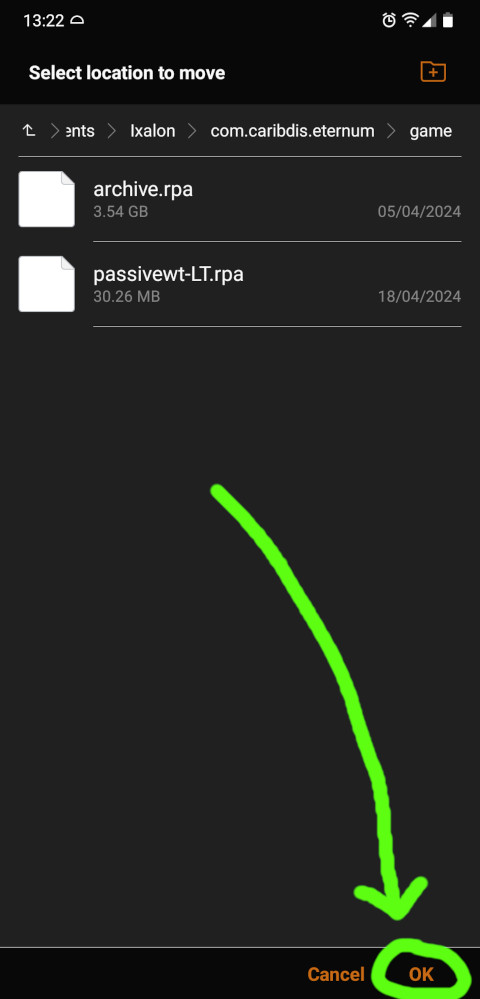
And confirm to overwrite!
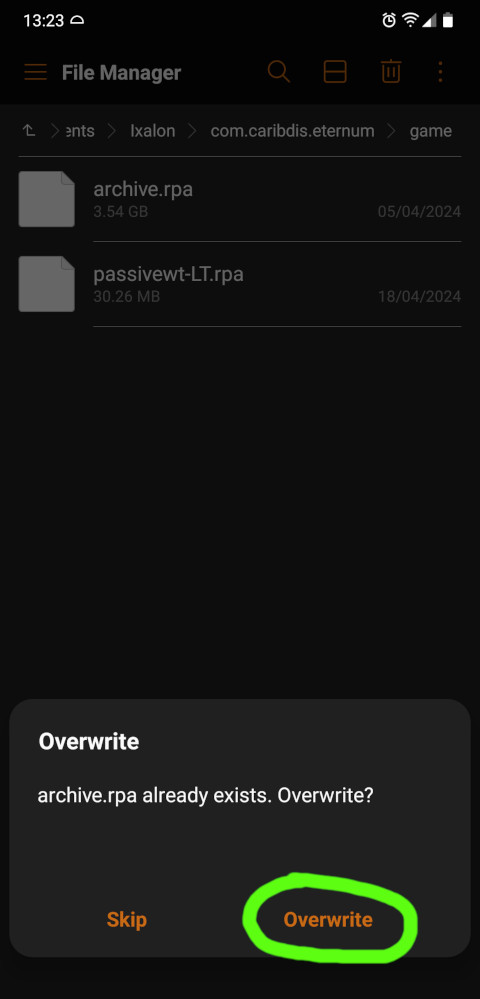
Finally, if there are any other files inside the folder besides the archive.rpa, those are probably mod files. You either want to replace them with an updated version of the mod or delete them. If you just leave them there they'll likely cause trouble.
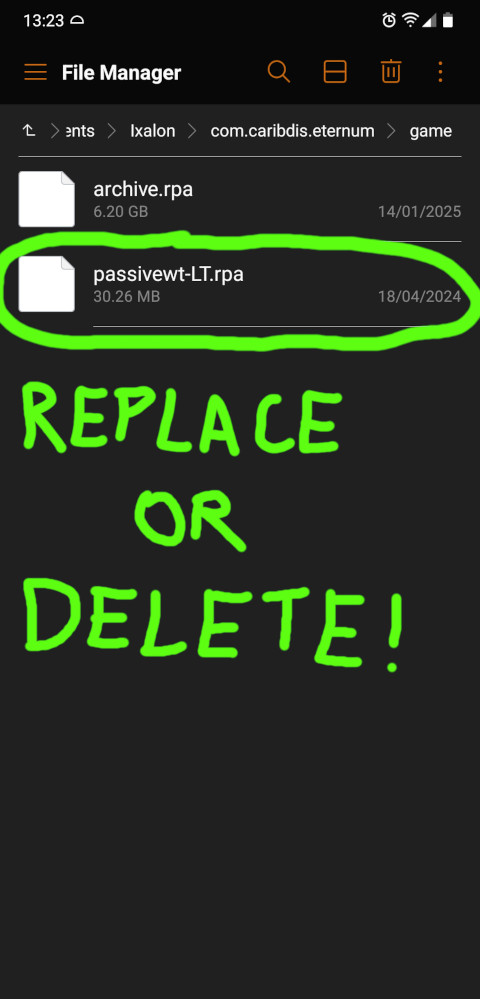
Now you can start up the game and it should run smoothly!
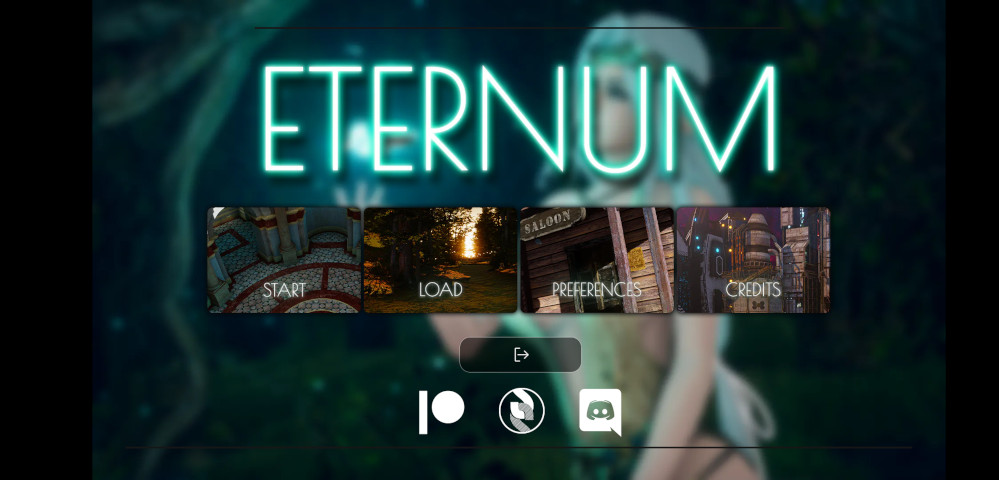
If everything works you don't need the zip file and the folder we created in the download folder anymore. You can delete them. If you get an error message like this when trying to load a save:

Press ignore and try loading other saves! You might have to try a few before you find a working one; saves you made after major scene transitions have a higher probability of loading successfully!
6. Carrying your saves over
This section only applies if you have saves backed up somewhere (like I've shown you in section 3) that you want to keep using now. Know that when you update your game, the game automatically preserves your saves in most cases, so please check whether your saves are already there before you proceed.
To start off, we will ERASE ALL PRESENT SAVES first. If you want to keep those, see section 3 above on how to secure them before they are lost forever.
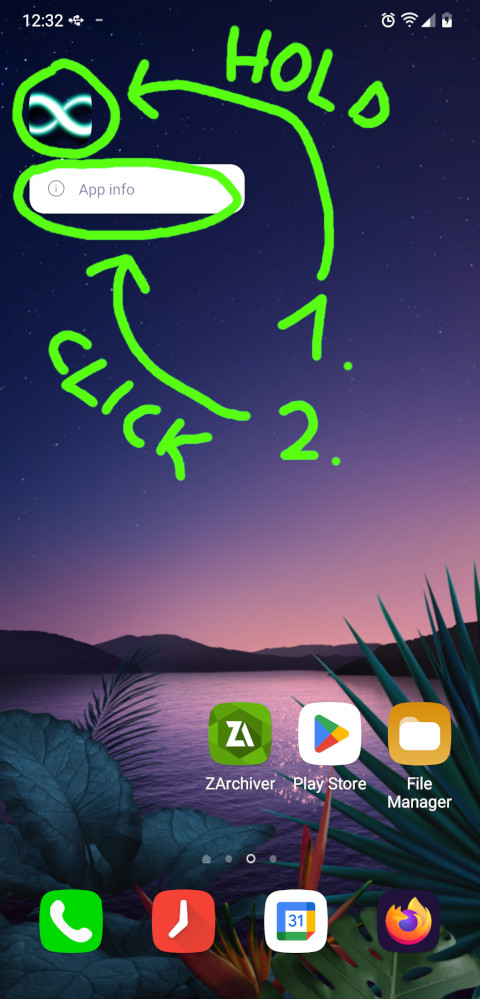
Go to its storage settings...
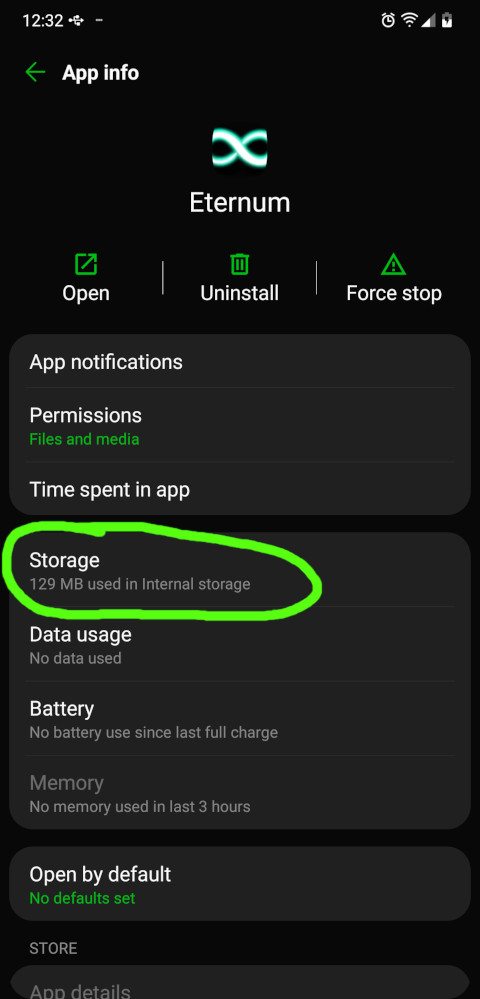
And now clear all app data to basically reset the app to its original form
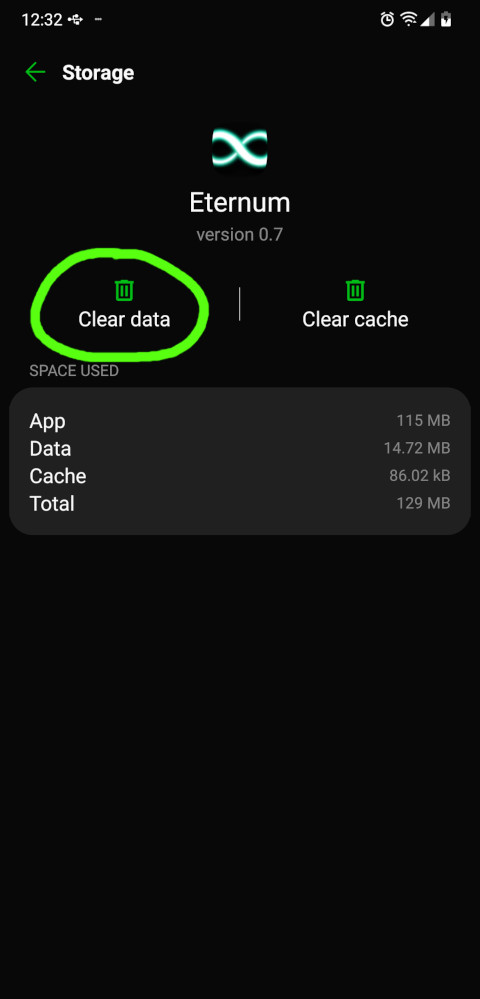
This is how it looks like afterwards:
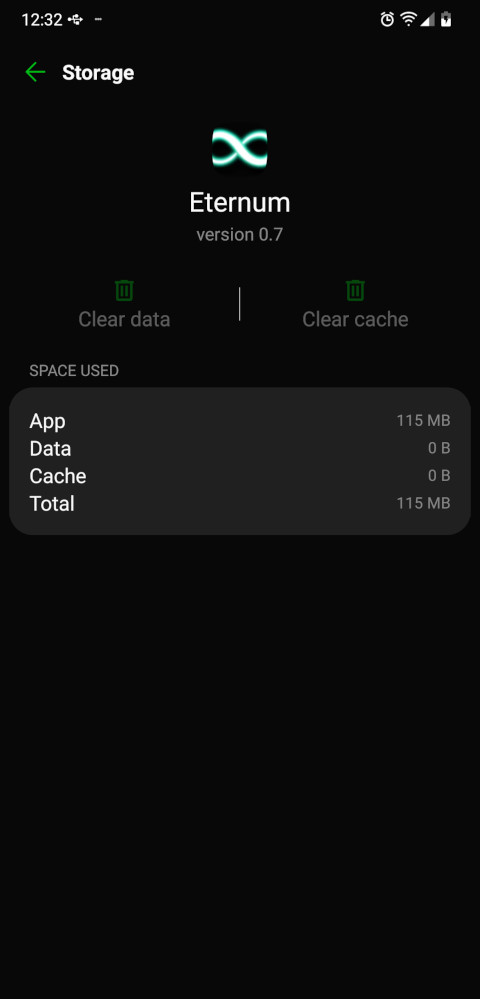
It's important that you don't open the Eternum app by accident right now! If you do, start over with this section. Otherwise, navigate to the directory where you copied the archive.rpa file into. Don't go into the game directory but the directory right before that!
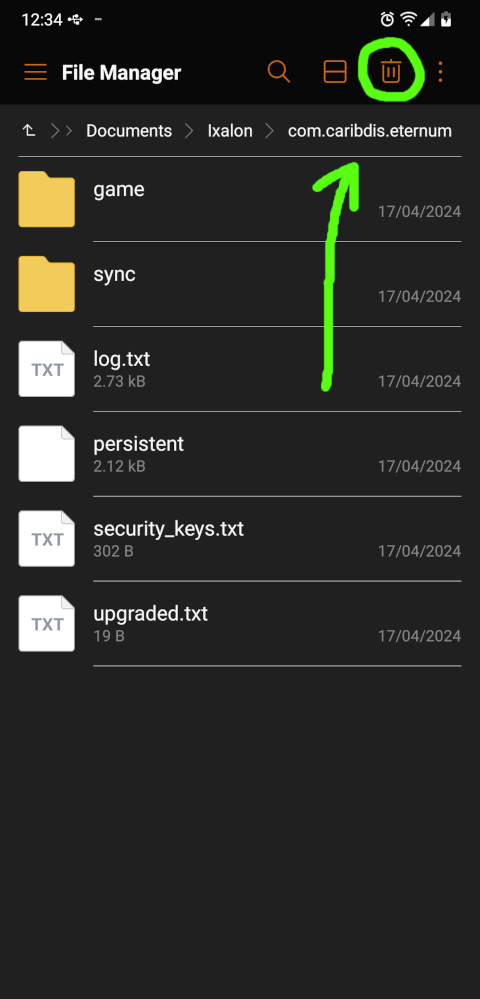
Delete all files and folders in this folder EXCEPT the game folder. We wouldn't want to undo our progress, right?
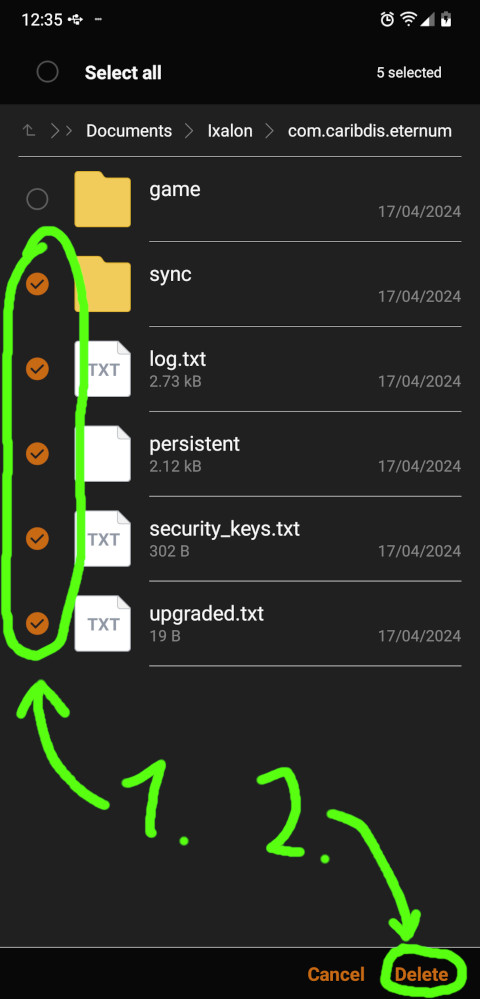
Now find the saves you want to carry over and copy all of them...
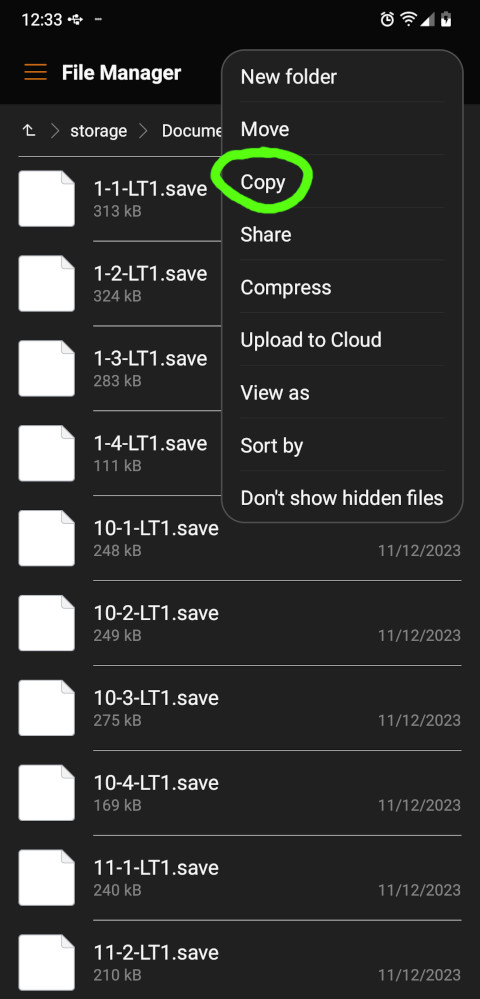
...copy all of them...
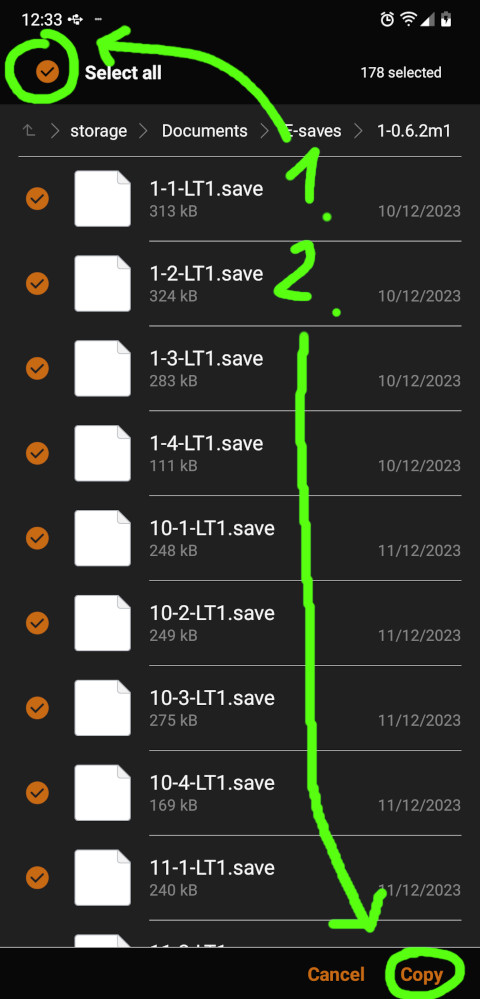
...into the folder where we just deleted the other files!
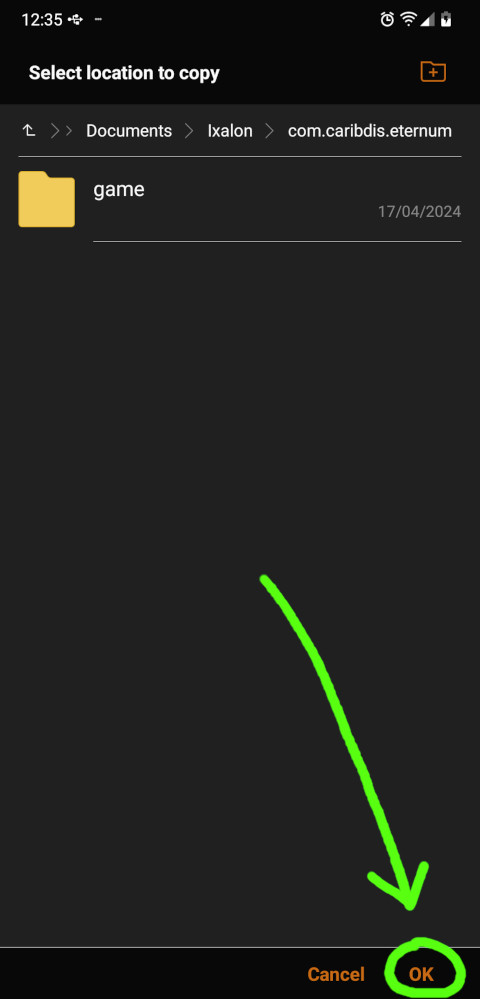
And now opening the game again will again prompt you for file access permissions, which you need to grant, but your save files should be there now!
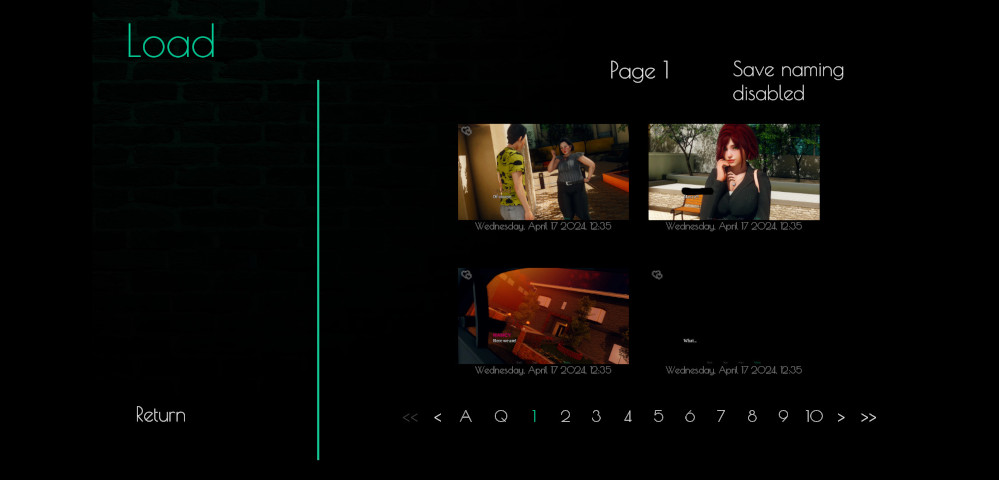
If your game warns you that the files might be from a different source and you should be careful, simply continue as long as you're sure these are actually your files. If you get an error message like this:

Press ignore and try loading other saves! You might have to try a few before you find a working one; saves you made after major scene transitions have a higher probability of loading successfully!
Get Eternum: Passive Walkthrough
Eternum: Passive Walkthrough
Unintrusive walkthrough mod
More posts
- [0.8.6m1] - About the replaced musicFeb 12, 2025
- [0.8.5m1] - "What Matters Most"Jan 14, 2025
- [0.7.5m2] - Minor HotfixApr 18, 2024
- [0.7.5m1] - "Vanity"Apr 16, 2024
- [0.6.2m1] - "Wars & Westerners"Dec 16, 2023
- Causality vs. Passive WTDec 16, 2023

Comments
Log in with itch.io to leave a comment.
Hey Tanxui, when I was trying to transfer old save files from the version 0.6, I got into some trouble. I couldn't open the data file in android. It says "access is denied" so I tried another way. I just directly installed the 0.8 version and clicked "update" hoping it would just update while the save files remain. Although the save files were there. I couldn't open the gallery. Can I no longer access it? I also uninstalled the 0.6 rpa cuz I thought it was no longer useful. Can you please help? Or is it all gone now :(
Hi! Do you get an error screen when you open the gallery? If yes, does the final line of the first paragraph say "AttributeError: 'StoreModule' object has no attribute 'namelong'"?
If yes to both, this is a bug that was fixed on PC, but not on Android. Your options:
The installation prompt shows that this app was built for an older version of Android.
After I proceed anyway, the installation fails :/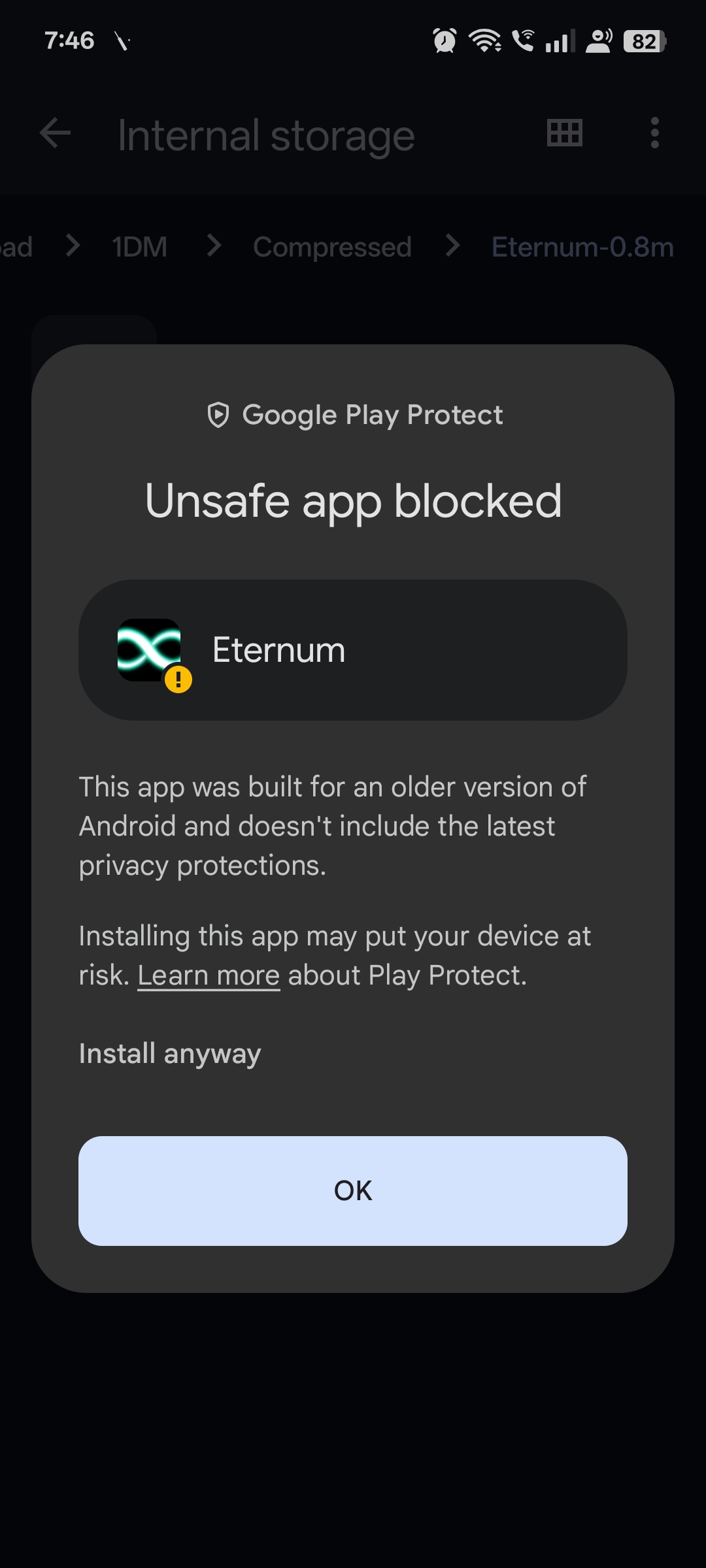
Have you extracted everything with ZArchiver as shown in the guide?
Yes, I have. Down to the very last detail. This isn't the first time I'm facing issues with installing VNs on my Android. Albeit, before some of them were downright incompatible with my device (mainly cuz they run on 32 bit and Android 15 only supports 64 bit). I don't really know the issue with this one. I do get the install option but it just fails.
Yes, I have. Down to the very last detail. This isn't the first time I'm facing issues with installing VNs on my Android. Albeit, before some of them were downright incompatible with my device (mainly cuz they run on 32 bit and Android 15 only supports 64 bit). I don't really know the issue with this one. I do get the install option but it just fails.
I have tried many work arounds, Ren'py, VMOS (Virtual Android Machines), Shizuku, Install with options, everything. None of them work. If you know how to solve it I'd appreciate it. No need to look that deep into it tho. I'd just play something else.
PS: I don't own a PC so no workarounds with that.
Well, it sounds like you know a lot more about this specific problem than me. I never had to worry about 32 bit architectures for example. When installing an apk doesn't work it's usually either a corrupted apk, not enough storage space, or you already have an older version of the app you're trying to install on your device which is incompatible. If you can rule all these out then it's probably a more individual problem.
I guess. Thank you for your time.
hey tanxui, I just want some info. Is 0.9 available now? cause damn I enjoyed the game except for the lewd scenes like what the hell the mc is a dickhead, douchebag..
0.9 is not available, it's at 62% progress. I recommend you to join Cari's discord server to keep track of the progress. Not sure what you disliked about the lewd scenes, is it about the infidelity?
This is a very common error when loading old saves after updating the game.
First click ignore, then try loading other saves. You might have to try a couple of them before you find a working one. Saves made after major scene transitions have a higher likelihood of loading successfully. So you can minimize this issue in the future by saving strategically!
怎样更改游戏内字幕语言
这是机器翻译。您需要安装补丁才能玩中文游戏,您可以在那里下载。
(This is a machine translation. You need to install a patch to play the game in Chinese, you can download it over there.)
What is this MULTIPERSISTENT?
Multipersistence can exchange gameplay progress information between separate AVNs. This is most commonly used in multi-season AVNs where later seasons want to remember decisions you made in earlier seasons.
If you just have Eternum installed this shouldn't matter though, since Eternum isn't split into multiple seasons and probably never will be.
Oky Thank, but how to fix the black screen and forcefully close the game, I follow the carefully and I even download the game in different link but it's still the same or is it the phone is problem my phone is Infinix smart 9 android 14, there's a problem to android 14 some games is cannot download and can't see the game on plays store it's because of android 14??
Please help how to fix this I really want to play ETERNUM the comments say it's good, and I play the once in a lifetime it's the same creator and it's was really good I really want to play ETERNUM 🥹
Sorry to hear that but if you already tried and retried all these steps then it's hard for me to tell what the problem is from afar. Maybe you can use another device to play? The Play Store never offers adult games afaik, you always have to get them through unofficial means.
I just have 1 device, hey the eternum it's like a same from once in a lifetime I actually play it right now but why the eternum I can't play and the download link is broken is it because I'm using Android 14 the device problem I actually have problem to download the once in a lifetime game when I download the game halfway progress it stop and say forbidden but I manage to see the support download link and I download the once in a lifetime game through that way it's GDrive download link it work, but eternum don't have that if this cause by the device fvk this device yeah
Is it possible they fix the problem in next update, I see some murmur in comments we have the same problem I'm willing to wait until next update I gotta pray they fix the problem so that others may can play like me to experience the beautiful of game....
I'm willing to wait the next update I just hope they can fix the game... Btw the once in a lifetime is peak yeah it was good game
How do i install the bonus feature mod?
They have install instructions on their mod page: "Unzip the file and read the included README for detailed installation instructions!"
the guide to securing save files on android doesn't work
Noted! Is it because your can't access `Android/data`? You could risk it and hope that your saves get carried over anyway. If you do, I'd be curious to know how it went.
i can access the android/data folder but when i tried copying the saves to another folder it says 'operation completed with errors'
Two ideas, well three actually. Try plugging your device into a computer and see if you can use that to copy and paste files where you want them that way. Or just maybe use the Move option instead. Also you could maybe just "Back-up" your save files and use those ones instead. You might need to grant more permissions to whatever file management app you've been using on your device or try getting a different better one, you'd be surprised to find how much higher level access some 3rd party file apps have!
But really it sounds like one or more of your saves is corrupted or something and I'd first try moving one at a time even if all the ones you start off trying throw up that same message does not mean that they all will, so just keep going down the list.
Update 0.8. Some of my save files don't work. Nancy, Dalia, and Nova's galleries won't load. The gallery icon next to the girls won't load.
When you update your game, it is to be expected that some save files will stop working. I recommend making saves right after major scene transitions since those have a higher likelihood of surviving game updates. Not sure what the exact problem in your gallery is. If lewds that were previously unlocked became locked again, you can use an unlocking script like this one.
The gallery next to the Return icon and when I click on Nancy, Dalia, or Nova and I click on their respective gallery icon I get the following...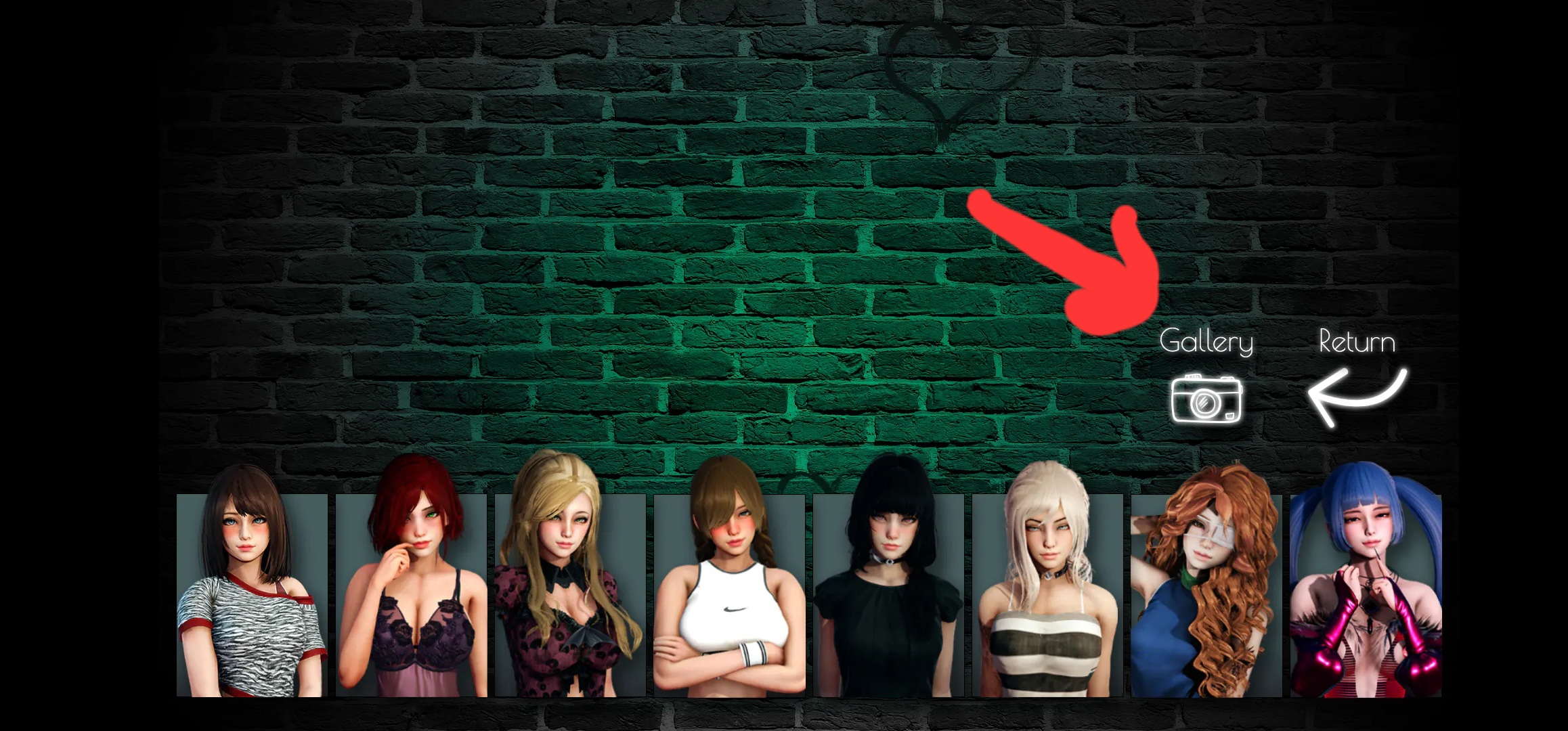
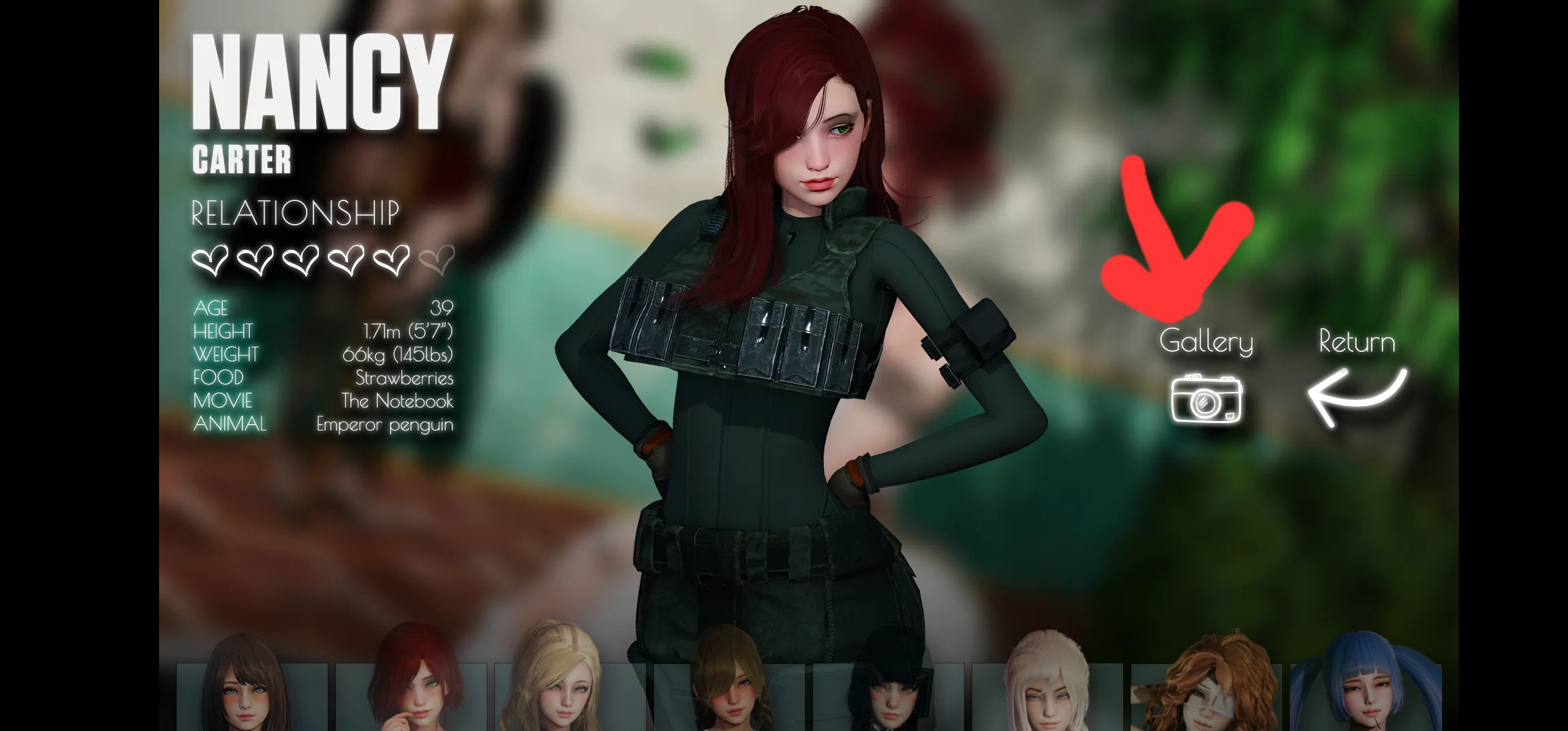
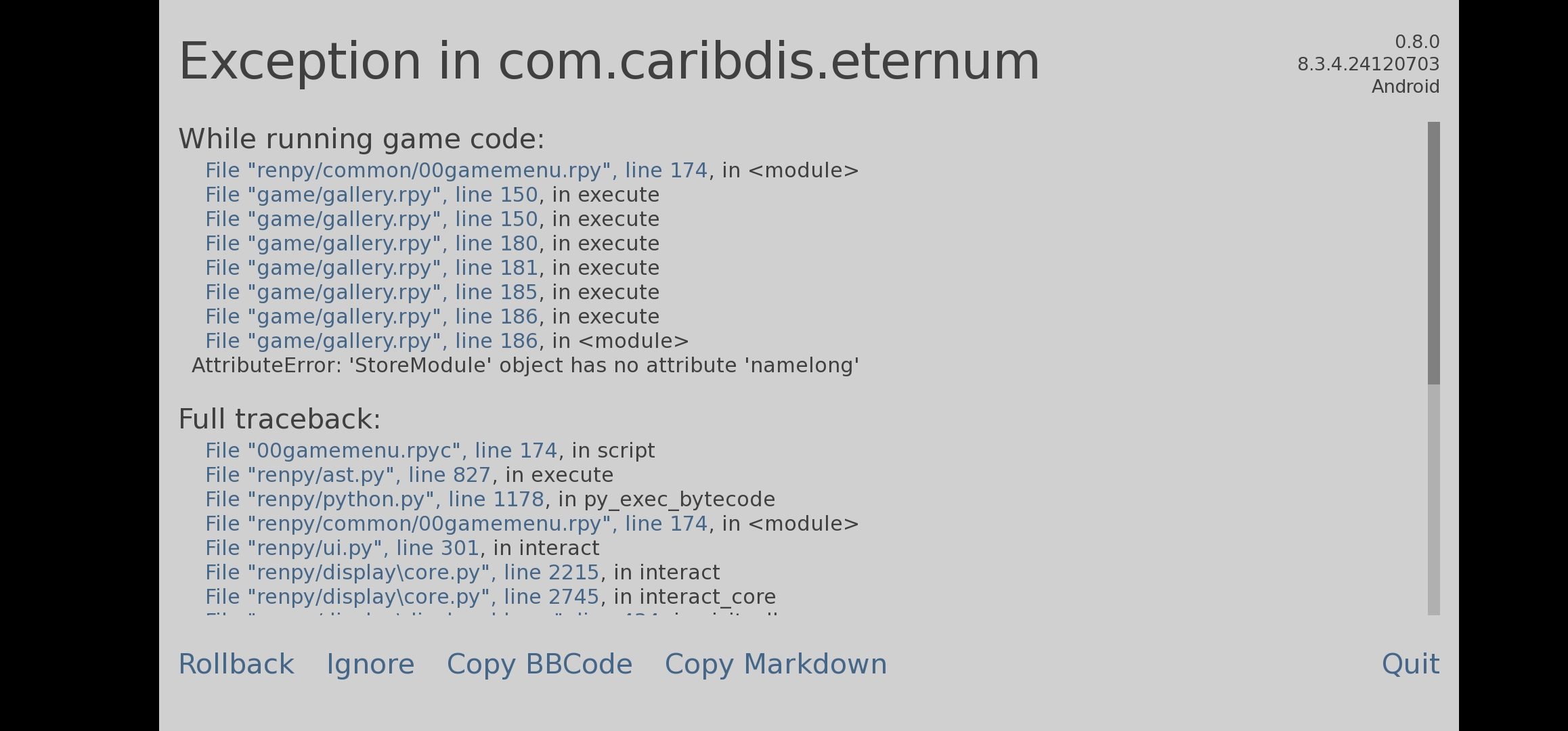
That's a known bug, actually. It got fixed on the PC version, but not on Android. You can either wait for Eternum 0.9 or you install my mod; it upgrades your game and hence includes all official bugfixes so far! If you want to play without guidance, the mod can be disabled in the game settings.
Sweet! Thanks, I'll go ahead and try the mod.
I've followed the instructions and the eternum app keeps crashing immediately. I've installed the new rpa file in the "game" directory. If I put the old rpa file back in and remove the new one, the app will run. Seems to be caused by the new rpa file. Could I get some help please?
I'm using an updated version of the app from 0.7.
And you followed all the instructions in the guide? If you didn't use ZArchiver to extract the zip file, then try that first.
Problem solved. My file manager didn't extract the rpa file completely. Noticed it was a larger file when I used ZArchiver. All seems to be working now
Thank you for your help
Ive gone through this about 6 times and must be doing something wrong. I got the rollback screen originally since i had saves from .7, but then I stopped getting into the game entirely. I ended up deleting the unzipped folder, uninstalled the app, and restarted these steps. Opened apk, installed, allow, moved rpa, then reopened the game. I get the same "rpa is missing, install it into game directory folder" each time and then the app closes.
The folder is installed and the rpa is there. What am I doing wrong?
I figured it out... the install instructions and on screen prompts say to move to "game directory" folder. I realize now from reading your instructions that it is move to "game" directory folder... oops. Lost all of my .7 saves but i guess i just have to play from the beginning... Darn :p
Someone help me,i follow this step by step until the overwrite achieve.rpa but my file manager didn't have "overwrite" but have "replace" so i replace the 0.7 "archive.rpa" with 0.8 "archive.rpa" after that i try to open the game but it didn't work.
Can someone help me
"Replace" should do the trick too, can you tell me in more detail how your "not working" looks like?
This is probably obvious but is there a way to get back to last point played if you lost your save files?
I made the mistake of uninstalling before updating sadge
No, if your save files are gone on the new version, they're gone for good.
You could start over now, which may sound daunting but Eternum is quite replayable if you haven't played for a while.
You could also make liberal use of the skip feature, enabling "skip unseen text" in the settings, getting back to the game, and then swiping left to right.
Finally, my mod can let you directly skip to a chapter of your choice. I'm not a big fan of this since it makes the in-game decision making meaningless, but it's an option. Install the mod and tap the big N on the title screen five times. Afterwards, if you want to play without guidance, you can disable the mod in the settings or uninstall it again.
大大们如何改为中文版的啊我已经可以用了发现是英文
去下中文翻译里的安卓版就可以了,那个可以直接安装
但是那个安卓翻译的只有一百多MB啊,下载好之后是不是需要把那个安装包移动到里面?
Mann... I wish I saw this sooner, I deleted the file because it keeps crashing when I insert 'archieve.rpa'. Someone says it because of the previous file and it's fine to delete it because the progress I made is saved somewhere and..... I..... believed him..... Haaa....
Sorry but I can't follow your narrative. I suppose you lost your saves? The original single-apk version of the game only stores saves in its own app-specific storage (Android/data/Eternum). That storage gets cleared when you uninstall the app. The newest version of the game however stores a second copy of your saves in the file system; so you can easily make a backup of them and they won't get deleted when uninstalling the game.
my eternum always crashed when im going to menu, is there a way to fix this?
Which menu? Is there an error message, does it say anything? Did you follow all the steps exactly as described above?
in game menu, it doesn't say anything just force close, i have follow all the steps as described
I'm now assuming you mean the save menu. Then I'd check the integrity of your game files. Please do as described here and tell me the results.
the result is all matched, maybe my phone is just potato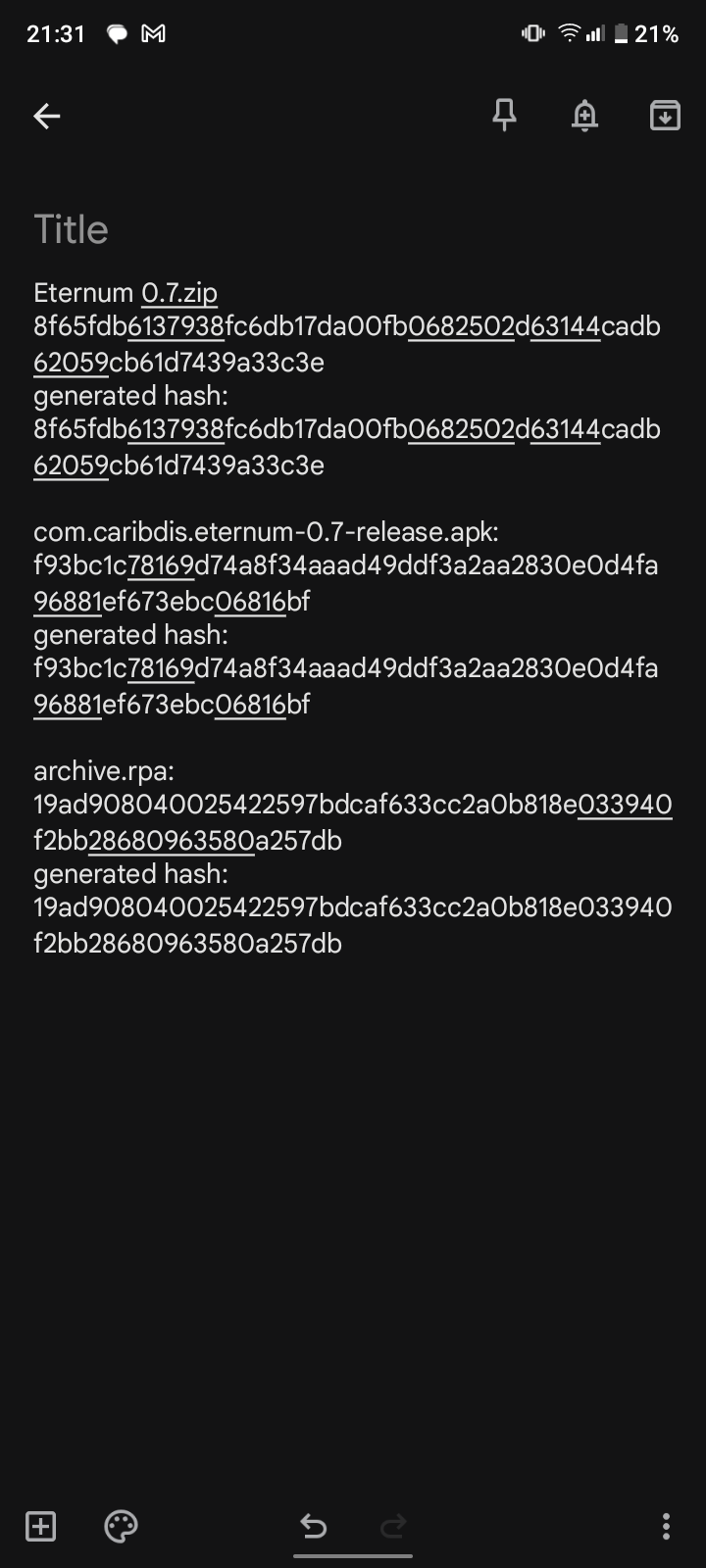
Ok, looks good. One more thing you could check is the "log.txt" file in "Documents/Ixalon/com.caribdis.eternum". Maybe that'll contain a clue to what's happening.
I tried downloading V0.7 on my Android by following your step-by-step exactly and I'm having the known issue that you described earlier where I have audio in the intro, but then I have no audio for the rest of it and my game crashes after about a minute and a half.
So, I use a different version licensed by Lapk (they translate it into Portuguese) if you want, I can send you the website link and you can test the apk yourself. and I don't have any version of Eternum installed
If you have a non-original version of Eternum, then I can't help you. If you have problems, you need to ask the creator of the version you're using.
But my Phone is Android 11 with 4gb of ram (i cant rwply to your comment because of an error)
Looks ok! Then there's only the possiblity of a corrupted apk file or that the new app clashes with the old one if you have that still installed.
I tried to install Eternum 0.7v, but all the times i put on to download the .apk he dont install, say a mesage "the app was not installed", I thought it was a lack of memory, So I freed up 27GB and it still didn't install, I even downloaded version 0.6 and everything was normal. Please help, i been waitign this version a long time
Maybe uninstall your old Eternum version first? Other issues might be a corrupted apk file or that you have a very old version of Android.